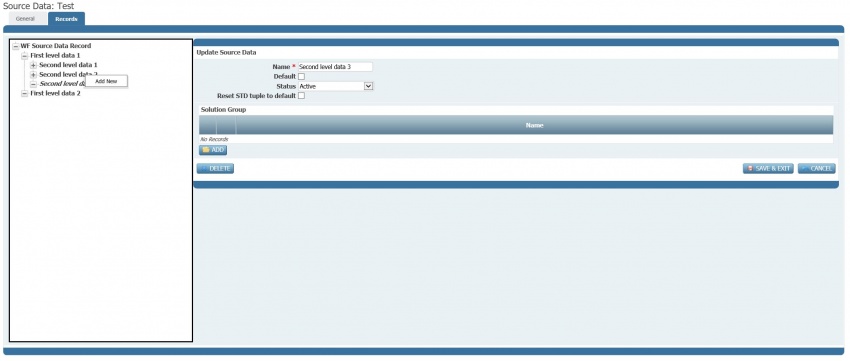Workflow fields configuration
This page contains detailed information on the configuration of workflow fields.
Predefined workflow fields configuration
The following table, provides details for the configuration of predefined workflow fields.
| Field | Description | Manageable properties |
|---|---|---|
| TBC | TBC | TBC |
Custom workflow fields configuration
The following table provides details for the configuration of custom workflow fields. Each created custom workflow field shall have a Type and Subtype. Based on them some parameters are available for configuration. Parameters which are available for more than a Type and Subtype are explained below the table. Any custom workflow field shall be identified by a Name. However the Name is not a unique identifier so more than a custom workflow field may have the same one.
Custom workflow fields can be managed in General/Workflow/Custom Fields or in specific workflows Custom Fields which is a sub tab located in Fields tab.
The height (so number of lines for multi line fields) and width of workflow fields in defined in workflow forms (see Form in Workflow Engine Configuration).
| Type | Subtype | Description | Parameters |
|---|---|---|---|
| "Check Box" | Not available | A single selection list of Checkbox (values to be defined in Source Data). | Source Data
Use source Ticket datasource (lookup only) Use In Filter |
| "Check Button" | Not available | A check button (Boolean, true if checked). | Use In Filter |
| "CMS View" | Not available | A simple list on Configuration Items (shall use a Source Data connection to CMS DB). | Source Data |
| "Command Button" | "Action Execution" | A button field used to activate an Action. | Synchronous
Message |
| "Constant" | Not available | A field containing a constant value (read-only) | Use In Filter
Value |
| "Date" | Date | A field to set a calendar date (dd-mm-yyyy) | Use In Filter |
| "Date" | Time | A field to set a time (hh:mm). | Use In Filter |
| "Date" | Datetime | A field to set a date and time (dd-mm-yyyy hh:mm) | Use In Filter |
| "Dependent" | Not available | A single selection drop menu (values to be defined in Source Data). The values of this field will be automatically set by other "Drop Down"\Plain fields combinations: a "Configuration" Tab allows to configure a matrix with rules. | Source Data
Use source Ticket datasource (lookup only) Use In Filter Default not defined value Tab Configuration |
| "Drop down" | "Plain" | A single selection drop menu (values to be defined in Source Data) | Source Data
Use source Ticket datasource (lookup only) Use In Filter |
| "Drop down" | "Tuple" | A single selection drop menu (values to be defined in Source Data), it may have multiple levels (3 max) | Level
Source Data Use source Ticket datasource (lookup only) Use In Filter |
| "Hash Table" | "Code" | A single selection drop menu (values to be defined in Source Data). The Source Data bind to this field has 2 columns: "Name" and "Code". When a value in "Code" field is selected, the corresponding "Name" in other field (type "Name") is selected too. | Source Data
Use source Ticket datasource (lookup only) Use In Filter Binded With |
| "Hash Table" | "Name" | A single selection drop menu (values to be defined in Source Data). The Source Data bind to this field has 2 columns: "Name" and "Code". When a value in "Name" field is selected, the corresponding "Code" in other field (type "Code") is selected too. | Source Data
Use source Ticket datasource (lookup only) Use In Filter Binded With |
| "Hash Table" | "Code - Multiselect" | A multi selection drop menu (values to be defined in Source Data). The Source Data bind to this field has 2 columns: "Name" and "Code". When a value in "Code" field is selected, the corresponding "Name" in other field (type "Name") is selected too. | Source Data
Use source Ticket datasource (lookup only) Use In Filter Binded With |
| "Hash Table" | "Name - Multiselect" | A multi selection selection drop menu (values to be defined in Source Data). The Source Data bind to this field has 2 columns: "Name" and "Code". When a value in "Name" field is selected, the corresponding "Code" in other field (type "Code") is selected too. | Source Data
Use source Ticket datasource (lookup only) Use In Filter Binded With |
| "List Box" | "Single Selection" | A control shows a list of values, according to the datasource content and allows to select one value from it which feeds a target field. | Source Data
Use source Ticket datasource (lookup only) Use In Filter |
| "List Box" | "Multiple Selection" | A control shows a list of values, according to the datasource content and allows to select one or more value(s) from it which feeds a target field with multiple values. | Source Data
Use source Ticket datasource (lookup only) Use In Filter |
| "Multi Column List" | "Single Select - Single Feed" | A control shows a list of values with multiple columns, according to the datasource content, and allows to select one row from it which feeds a target field with the column value set as parameter. | Source Data
Use source Ticket datasource (lookup only) Use In Filter Columns |
| "Multi Column List" | "Single Select - Multi Feed" | A control shows a list of values with multiple columns, according to the datasource content, and allows to select one row from which feeds multiple target fields with the column values set as parameter. | Source Data
Use source Ticket datasource (lookup only) Use In Filter Columns |
| "Multi Column List" | "Multi Select - Single Feed" | A control shows a list of values with multiple columns, according to the datasource content, and allows to select one or more rows from it which feed the target field with the column values set as parameter. | Source Data
Use source Ticket datasource (lookup only) Use In Filter Columns |
| "Multi Column List" | "Multi Select - Multi Feed" | A control shows a list of values with multiple columns, according to the datasource content, and allows to select one or more rows from it which feed multiple target fields with the column values set as parameter. | Source Data
Use source Ticket datasource (lookup only) Use In Filter Columns |
| "Number" | "Number" | A single line number field. The field is plain and cannot be contain a text. | Source Data
Use In Filter |
| "Number" | "Currency" | A single line currency field. The field is plain, cannot be contain a text and take the currency setting. | Source Data
Use In Filter |
| "Number" | "Percentage" | A single line percentage field. The field is plain and cannot be contain a text. | Source Data
Use In Filter |
| "Radio Box" | Not available | A multiselection list of Checkbox (values to be defined in Source Data). | Source Data
Use source Ticket datasource (lookup only) Use In Filter |
| "Resource" | Name | A field including all the Resources defined in PMSM. Can be set ad Depended from any other defined "Resource"\Organization Unit field | Include inactive resources
Depends On |
| "Resource" | Organization Unit | A field including all the Organization Units defined in PMSM. Can be set ad Depended from any other defined "Resource"\Client field | Include inactive resources
Depends On |
| "Resource" | Client | A field including all the Clients defined in PMSM. | Include inactive resources
Depends On |
| "Text" | "Single Line" | A single line text field. Text is plain and cannot be formatted. | Use In Filter |
| "Text" | "Multi Line" | A multi line text field. Text is plain and cannot be formatted. | Use In Filter |
| "Text" | "Rich Text" | A multi line text field. Text can be formatted (e.g. coloured, underlined). | Use In Filter |
| "Tree" | "Single Select - Single Feed" | A control shows a tree of values with multiple columns, according to the datasource content, and allows to select one leaf from it which feeds a target field with the column value set as parameter. | Source Data Use source Ticket datasource (lookup only) Use In Filter Columns |
| "Tree" | "Single Select - Multi Feed" | A control shows a tree of values with multiple columns, according to the datasource content, and allows to select one leaf from it which feeds multiple target fields with the column values set as parameter. | Source Data
Use source Ticket datasource (lookup only) Use In Filter Columns |
| "Tree" | "Multi Select - Single Feed" | A control shows a tree of values with multiple columns, according to the datasource content, and allows to select one or more leafs from it which feed a target field with the column value set as parameter. | Source Data
Use source Ticket datasource (lookup only) Use In Filter Columns |
| "Tree" | "Multi Select - Multi Feed" | A control shows a tree of values with multiple columns, according to the datasource content, and allows to select one or more leafs from it which feed a multiple target fields with the column values set as parameter. | Source Data
Use source Ticket datasource (lookup only) Use In Filter Columns |
Source Data
Source Data allows to configure the source data available for the custom workflow field. These are a set of records which shall be provided to the system. When choosing a source of data for the field it is possible to select it from the list of available data sources or creating a new one. Data sources can be created when editing custom workflow fields or with General/Workflow/Source Data functionality.
Data sources can be simple lists or multi level structure. The Type field of the data source allows to choose between "Plain" (simple list) and "Tuple" (multi level data) values. If "Tuple" is selected, the field Levels allows to choose the number of levels of the multi level data structure. The allowed are "1", "2" or "3", corresponding to the levels of the data structure. Once the data source is saved, its Records tab allows to populate it with its records of information. The behavior depends on the previous selections. If multi level was selected, the system allows to manage a tree structure for the defined number of levels. To add data, point the mouse on the element you want to change and click with the right button of the mouse. The Add New command will appear enabling to access the management screen. To update a record click on it to show the Update Source Data screen, as shown in the picture below, from where you can edit the selected records.
In the previous screen it is also possible to view other configuration available for data sources of Type "Tuple":
| Field | Description | Comment |
|---|---|---|
| Name | This is the content (value) of the data source record. | |
| Default | This flag defines the default records for the data source. | |
| Status | This field defines the status of the data source record. If set to "Active", the record will be visible. If set to "Inactive" the record will be hidden. | |
| Reset STD tuple to default | TBC. | |
| Solution Group | The data source can be used to drive the predefined workflow field . This means influencing either its value or the list of possible values for it. | In a workflow form there can be one or more workflow fields influencing the value of the Solution Group which is finally updated according to the last one changed. |
NOTE: the data source can be used in different custom workflow fields. If multi level, the name appearing for each level shall be defined in the custom workflow field.
Use In Filter
If set, this parameter makes available the custom workflow field in filters and views.
Data source management
TBC