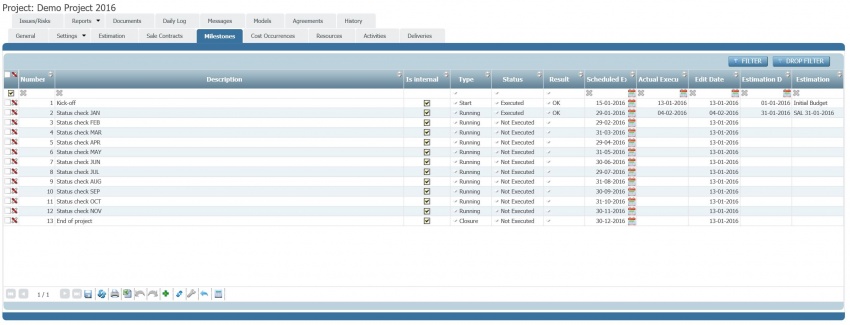Differenze tra le versioni di "Project configuration steps - Control"
(→Scheduling a control plan) (Etichetta: visualeditor) |
(→Scheduling a control plan) (Etichetta: visualeditor) |
||
| Riga 62: | Riga 62: | ||
|- | |- | ||
| − | | <u>Description</u> || || | + | | <u>Description</u> || The textual description of the ''[[glossary|project milestone]]''. |
| + | || | ||
|- | |- | ||
| Riga 69: | Riga 70: | ||
|- | |- | ||
| − | | <u>Type</u> || || | + | | <u>Type</u> || This is the category of the ''[[glossary|project milestone]]''. It can be chosen among the available categories (see also [[Project configuration steps - Control|Basic settings]]). |
| + | || | ||
|- | |- | ||
| Riga 117: | Riga 119: | ||
|} | |} | ||
| + | Wizard.... | ||
== Executing milestones == | == Executing milestones == | ||
Versione delle 20:55, 8 mar 2016
It is possible to control the progress and performances of the project. This can be done using the key performance indicators (see semaphores for more information) of the current loaded project estimation or by scheduling and executing check points which are called project milestones.
We will now explain hot to configure and execute a control plan.
Basic settings
The key elements of the control plan are the check points, named project milestones. There are some settings, in General/Projects/Milestones, to be completed concerning project milestones before starting with the scheduling of a control plan. In particular it is required to define the categories of project milestone which will be available (e.g. kick-off, progress, closure) and the relationships among them,
For each project milestone category, it is required to define the following parameters as shown in the table below.
| Field | Description | Comment
|
|---|---|---|
| Name | This is the name of the project milestone category. | This will be shown in the categories of available project milestones when adding a project milestone in the control plan. |
| Type | This is the type of the project milestone and it can be chosen among those predefined ("kick-off", "Closing" and "Others"). | There can be only one project milestone category of Type "Kick-off" and of Type "Closing". There can be many of Type "Others". |
| List of predecessors | This field will contain the list of project milestone categories which can be predecessors of the currently edited one. | This is used to force the correct schedule of project milestones in the project control plan. For example to avoid that a kick-off meeting is scheduled after a project closing meeting. |
Scheduling a control plan
A control plan consists of a sequence of scheduled project milestones. This can be defined in the Milestones project section. A sample control plan is shown in the image below.
It is possible to add, update and delete project milestones in the control plan with the grid mode functionalities. It is possible to filter the list with the FILTER command (see filters management).
The following table explains the project milestone information to be managed.
| Field | Description | Comment
|
|---|---|---|
| Creation Date | The creation date of the project milestone. | Automatically updated by the system. |
| Creation User | The creation user of the project milestone. | Automatically updated by the system. |
| Modification Date | The last modification date of the project milestone. | Automatically updated by the system. |
| Modification User | The cast modification user of the project milestone. | Automatically updated by the system. |
| Estimation Date | The date of the estimation which has been linked to the project milestone. | This field is read only and it is automatically updated when an estimation is linked to the project milestone. |
| Estimation | The name of the estimation which has been linked to the project milestone. | This field is read only and it is automatically updated when an estimation is linked to the project milestone. |
| Description | The textual description of the project milestone. | |
| Number | The identification number of the project milestone. | Automatically created by the system. |
| Type | This is the category of the project milestone. It can be chosen among the available categories (see also Basic settings). | |
| Result | ||
| Is Internal | ||
| Publish in Portfolio | ||
| Status | ||
| Scheduled Execution Date | ||
| Actual Execution Date | ||
| Full Description | ||
| Period Accomplishments | ||
| Accomplishments not Met | ||
| Creation Date | ||
| Next Goals | ||
| Creation Date | ||
| Internal Comments | ||
| Creation Date | ||
| Comments in Portfolio |
Wizard....