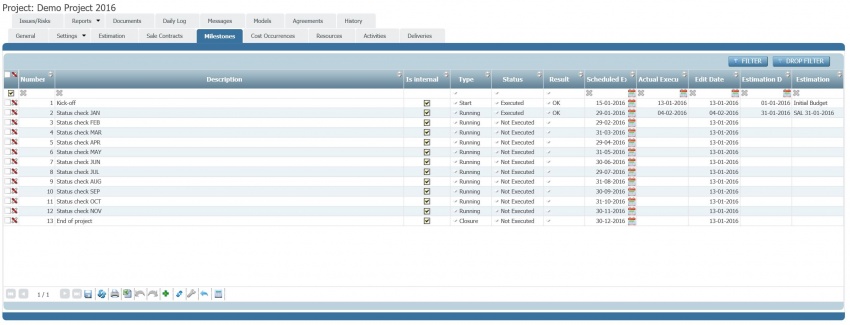Differenze tra le versioni di "Project configuration steps - Control"
(Etichetta: visualeditor) |
(→Executing milestones) (Etichetta: visualeditor) |
||
| (33 versioni intermedie di uno stesso utente non sono mostrate) | |||
| Riga 1: | Riga 1: | ||
It is possible to control the progress and performances of the ''[[glossary|project]]''. This can be done using the key performance indicators (see [[semaphores]] for more information) of the current loaded project ''[[glossary|estimation]]'' or by scheduling and executing check points which are called ''[[glossary|project milestones]]''. | It is possible to control the progress and performances of the ''[[glossary|project]]''. This can be done using the key performance indicators (see [[semaphores]] for more information) of the current loaded project ''[[glossary|estimation]]'' or by scheduling and executing check points which are called ''[[glossary|project milestones]]''. | ||
| − | We will | + | We will now explain hot to configure and execute a control plan. |
== Basic settings == | == Basic settings == | ||
| + | The key elements of the control plan are the check points, named ''[[glossary|project milestones]]''. There are some settings, in '''''General/Projects/Milestones''''', to be completed concerning ''[[glossary|project milestones]]'' before starting with the scheduling of a control plan. In particular it is required to define the categories of ''[[glossary|project milestone]]'' which will be available (e.g. kick-off, progress, closure) and the relationships among them, | ||
| + | |||
| + | For each ''[[glossary|project milestone]]'' category, it is required to define the following parameters as shown in the table below. | ||
| + | |||
| + | {| class="wikitable" | ||
| + | ! Field !! Description !! Comment | ||
| + | |||
| + | |||
| + | |- | ||
| + | | <u>Name</u> || This is the name of the ''[[glossary|project milestone]] ''category''. '' | ||
| + | ||This will be shown in the categories of available ''[[glossary|project milestones]]'' when adding a ''[[glossary|project milestone]]'' in the control plan. | ||
| + | |||
| + | |- | ||
| + | | <u>Type</u> || This is the type of the ''[[glossary|project milestone]]'' and it can be chosen among those predefined ("kick-off", "Closing" and "Others"). | ||
| + | ||There can be only one project milestone category of <u>Type</u> "Kick-off" and of <u>Type</u> "Closing". There can be many of <u>Type</u> "Others". | ||
| + | |||
| + | |- | ||
| + | | <u>List of predecessors</u> | ||
| + | || This field will contain the list of ''[[glossary|project milestone]]'' categories which can be predecessors of the currently edited one''.'' | ||
| + | ||This is used to force the correct schedule of ''[[glossary|project milestones]]'' in the ''[[glossary|project]]'' control plan. For example to avoid that a kick-off meeting is scheduled after a project closing meeting. | ||
| + | |||
| + | |} | ||
== Scheduling a control plan == | == Scheduling a control plan == | ||
| + | A control plan consists of a sequence of scheduled ''[[glossary|project milestones]]''. This can be defined in the ''<u>Milestones</u>'' ''[[glossary|project]]'' section. A sample control plan is shown in the image below. | ||
| + | [[File:Project control plan.JPG|none|thumb|850x850px|Project control plan]]It is possible to add, update and delete ''[[glossary|project milestones]]'' in the control plan with the [[grid mode]] functionalities. It is possible to filter the list with the '''FILTER''' command (see [[filters management]]). However, it is also possible to massively add ''[[glossary|project milestones]]''. This can be done by focusing with the mouse on a ''[[glossary|project milestone]]'' in grid and choosing the '''Add New Wizard''' or '''Insert Before Wizard''' command from the mouse right button enabled menu. This will open a form which allows to enter the parameters used to generate a set of ''[[glossary|project milestones]]'' automatically. After the ''[[glossary|project milestones]]'' are added to the grid, it is finally possible to refine them by editing directly in the grid or in the details form. | ||
| + | |||
| + | The following table explains the ''[[glossary|project milestone]]'' information to be managed. | ||
| + | |||
| + | {| class="wikitable" | ||
| + | ! Field !! Description !! Comment | ||
| + | |||
| + | |||
| + | |- | ||
| + | | <u>Creation Date</u>|| The creation date of the ''[[glossary|project milestone]]''. | ||
| + | || Automatically updated by the system. | ||
| + | |||
| + | |- | ||
| + | | <u>Creation User</u>|| The creation [[glossary|user]] of the ''[[glossary|project milestone]]''. | ||
| + | || Automatically updated by the system. | ||
| + | |||
| + | |- | ||
| + | | <u>Modification Date</u>|| The last modification date of the ''[[Glossary|project milestone]]''. | ||
| + | || Automatically updated by the system. | ||
| + | |||
| + | |- | ||
| + | | <u>Modification User</u>|| The cast modification [[Glossary|user]] of the ''[[Glossary|project milestone]]''. | ||
| + | || Automatically updated by the system. | ||
| + | |||
| + | |- | ||
| + | | <u>Estimation Date</u>|| The date of the ''[[glossary|estimation]]'' which has been linked to the ''[[glossary|project milestone]]''. | ||
| + | || This field is read only and it is automatically updated when an ''[[glossary|estimation]]'' is linked to the ''[[glossary|project milestone]]''. | ||
| + | |||
| + | |- | ||
| + | | <u>Estimation</u>|| The name of the ''[[glossary|estimation]]'' which has been linked to the ''[[glossary|project milestone]]''. | ||
| + | || This field is read only and it is automatically updated when an ''[[glossary|estimation]] ''is linked to the ''[[glossary|project milestone]]''. | ||
| + | |||
| + | |- | ||
| + | | <u>Description</u> || The textual description of the ''[[glossary|project milestone]]''. | ||
| + | || | ||
| + | |||
| + | |- | ||
| + | | <u>Number</u> || The identification number of the ''[[glossary|project milestone]]''. | ||
| + | || Automatically created by the system. | ||
| + | |||
| + | |- | ||
| + | | <u>Type</u> || This is the category of the ''[[glossary|project milestone]]''. It can be chosen among the available categories (see also [[Project configuration steps - Control#Basic settings|Basic settings]]). | ||
| + | || Not all the available types can be chosen. It depends on the previous ''[[glossary|project milestones]]'' and the successors - predecessors rules defined (see [[Project configuration steps - Control#Basic settings|Basic settings]]). | ||
| + | |||
| + | |- | ||
| + | | <u>Result</u> || The final evaluation, "Ok" vs. "Ko" of the ''[[glossary|project milestone]]''. | ||
| + | || | ||
| + | |||
| + | |- | ||
| + | | <u>Is Internal</u> || This flag shows if the ''[[glossary|project milestone]]'' is an internal one, shared among the ''[[glossary|project]]'' team members, or if it is externally shared with the client(s) of the ''[[glossary|project]]''. | ||
| + | || | ||
| + | |||
| + | |- | ||
| + | | <u>Publish in Portfolio</u> || This flag defines whether the ''[[glossary|project milestone]]'' is published (visible and considered) in the ''[[glossary|project portfolio]]'' or not. | ||
| + | || | ||
| + | |||
| + | |- | ||
| + | | <u>Status</u> || The status of the project milestone. The possible values are "Not Executed" (default) and "Executed". | ||
| + | || If the <u>Status</u> is "Executed" the ''[[glossary|project milestone]]'' cannot be modified any longer. | ||
| + | |||
| + | |- | ||
| + | | <u>Scheduled Execution Date</u> || The planned date for the execution (update with <u>Status</u> "et to "Executed") of the ''[[glossary|project milestone]]''. | ||
| + | || | ||
| + | |||
| + | |- | ||
| + | | <u>Actual Execution Date</u> || The actual execution date (update with <u>Status</u> | ||
| + | |||
| + | set to "Executed") of the ''[[glossary|project milestone]]''. | ||
| + | || This is a read only value and it is set to the date:time when the ''[[glossary|project milestone]]'' is saved with <u>Status</u> equal to "Executed". | ||
| + | |||
| + | |- | ||
| + | | <u>Full Description</u> || A text which can be used to describe the ''[[glossary|project]] ''status at ''[[glossary|project milestone]]'' execution time. | ||
| + | || | ||
| + | |||
| + | |- | ||
| + | | <u>Period Accomplishments</u> || A text which can be used to describe the ''[[glossary|project]]'' accomplishments in the period from the previous ''[[glossary|project milestone]]'' to the current one. | ||
| + | || | ||
| + | |||
| + | |- | ||
| + | | <u>Accomplishments not Met</u> || A text which can be used to describe the ''[[glossary|project]] ''accomplishments not achieved in the period from the previous ''[[glossary|project milestone]] ''to the current one. | ||
| + | || | ||
| + | |||
| + | |- | ||
| + | | <u>Next Goals</u> || A text which can be used to describe the goals set for the period of time from the current ''[[glossary|project milestone]]'' to the next one. | ||
| + | || | ||
| + | |||
| + | |- | ||
| + | | <u>Internal Comments</u> || A text for comments. | ||
| + | || This comment is visible in the ''[[glossary|project milestone]]'' only. | ||
| + | |||
| + | |- | ||
| + | | <u>Comments in Portfolio</u> || A text for comments. | ||
| + | || This comment is visible in published in the ''[[glossary|project portfolio]]''. | ||
| + | |||
| + | |- | ||
| + | | <u>''Documents''</u> || A section where documents related to the ''[[glossary|project milestone]]'' can be added. See also [[Documents management|document management]]. | ||
| + | || | ||
| + | |||
| + | |- | ||
| + | | <u>''Deliveries''</u> || A section where one or more ''[[glossary|project deliveries]]'' can be linked to the ''[[glossary|project milestone]]''. | ||
| + | ||The assumption is that the ''[[glossary|project deliveries]]'' should be ready when the ''[[glossary|project milestone]]'' is scheduled to be executed. | ||
| + | |||
| + | |- | ||
| + | | <u>''Messages''</u> || A section where one or more ''[[glossary|messages]]'' related to the ''[[glossary|project milestone]]'' can be exchanged. See also [[message management]]. | ||
| + | || | ||
| + | |||
| + | |} | ||
== Executing milestones == | == Executing milestones == | ||
| + | ''[[glossary|Project milestones]]'' are a key management element of ''[[glossary|projects]]''. They are important check points where the progress of the project can be verified and 'certified' to become the basis of reporting and analysis. | ||
| + | |||
| + | Executing a ''[[glossary|project milestone]]'' is a straightforward process: it's enough to save the ''[[glossary|project milestone]]'' after changing its <u>Status</u> to "Executed". It is important to remember that after executing the ''[[glossary|project milestone]]'' IT WON'T BE POSSIBLE TO UPDATE ITS CONTENT. So remember to carefully check that all information about the ''[[glossary|project milestone]]'' are correct before proceeding. The information to be updated are those contained explained in the previous paragraph. Additionally, it is important to link an ''[[glossary|estimation]]'' to the ''[[glossary|project milestone]]''. This can be done using the '''CERTIFY''' command in the ''[[glossary|project milestone]]'' form. It will allow to browse the ''[[glossary|estimation repository]]'' in search of the [[glossary|estimation]] to link to the ''[[glossary|project milestone]]''. | ||
Versione attuale delle 16:14, 10 mar 2016
It is possible to control the progress and performances of the project. This can be done using the key performance indicators (see semaphores for more information) of the current loaded project estimation or by scheduling and executing check points which are called project milestones.
We will now explain hot to configure and execute a control plan.
Basic settings
The key elements of the control plan are the check points, named project milestones. There are some settings, in General/Projects/Milestones, to be completed concerning project milestones before starting with the scheduling of a control plan. In particular it is required to define the categories of project milestone which will be available (e.g. kick-off, progress, closure) and the relationships among them,
For each project milestone category, it is required to define the following parameters as shown in the table below.
| Field | Description | Comment
|
|---|---|---|
| Name | This is the name of the project milestone category. | This will be shown in the categories of available project milestones when adding a project milestone in the control plan. |
| Type | This is the type of the project milestone and it can be chosen among those predefined ("kick-off", "Closing" and "Others"). | There can be only one project milestone category of Type "Kick-off" and of Type "Closing". There can be many of Type "Others". |
| List of predecessors | This field will contain the list of project milestone categories which can be predecessors of the currently edited one. | This is used to force the correct schedule of project milestones in the project control plan. For example to avoid that a kick-off meeting is scheduled after a project closing meeting. |
Scheduling a control plan
A control plan consists of a sequence of scheduled project milestones. This can be defined in the Milestones project section. A sample control plan is shown in the image below.
It is possible to add, update and delete project milestones in the control plan with the grid mode functionalities. It is possible to filter the list with the FILTER command (see filters management). However, it is also possible to massively add project milestones. This can be done by focusing with the mouse on a project milestone in grid and choosing the Add New Wizard or Insert Before Wizard command from the mouse right button enabled menu. This will open a form which allows to enter the parameters used to generate a set of project milestones automatically. After the project milestones are added to the grid, it is finally possible to refine them by editing directly in the grid or in the details form.
The following table explains the project milestone information to be managed.
| Field | Description | Comment
|
|---|---|---|
| Creation Date | The creation date of the project milestone. | Automatically updated by the system. |
| Creation User | The creation user of the project milestone. | Automatically updated by the system. |
| Modification Date | The last modification date of the project milestone. | Automatically updated by the system. |
| Modification User | The cast modification user of the project milestone. | Automatically updated by the system. |
| Estimation Date | The date of the estimation which has been linked to the project milestone. | This field is read only and it is automatically updated when an estimation is linked to the project milestone. |
| Estimation | The name of the estimation which has been linked to the project milestone. | This field is read only and it is automatically updated when an estimation is linked to the project milestone. |
| Description | The textual description of the project milestone. | |
| Number | The identification number of the project milestone. | Automatically created by the system. |
| Type | This is the category of the project milestone. It can be chosen among the available categories (see also Basic settings). | Not all the available types can be chosen. It depends on the previous project milestones and the successors - predecessors rules defined (see Basic settings). |
| Result | The final evaluation, "Ok" vs. "Ko" of the project milestone. | |
| Is Internal | This flag shows if the project milestone is an internal one, shared among the project team members, or if it is externally shared with the client(s) of the project. | |
| Publish in Portfolio | This flag defines whether the project milestone is published (visible and considered) in the project portfolio or not. | |
| Status | The status of the project milestone. The possible values are "Not Executed" (default) and "Executed". | If the Status is "Executed" the project milestone cannot be modified any longer. |
| Scheduled Execution Date | The planned date for the execution (update with Status "et to "Executed") of the project milestone. | |
| Actual Execution Date | The actual execution date (update with Status
set to "Executed") of the project milestone. |
This is a read only value and it is set to the date:time when the project milestone is saved with Status equal to "Executed". |
| Full Description | A text which can be used to describe the project status at project milestone execution time. | |
| Period Accomplishments | A text which can be used to describe the project accomplishments in the period from the previous project milestone to the current one. | |
| Accomplishments not Met | A text which can be used to describe the project accomplishments not achieved in the period from the previous project milestone to the current one. | |
| Next Goals | A text which can be used to describe the goals set for the period of time from the current project milestone to the next one. | |
| Internal Comments | A text for comments. | This comment is visible in the project milestone only. |
| Comments in Portfolio | A text for comments. | This comment is visible in published in the project portfolio. |
| Documents | A section where documents related to the project milestone can be added. See also document management. | |
| Deliveries | A section where one or more project deliveries can be linked to the project milestone. | The assumption is that the project deliveries should be ready when the project milestone is scheduled to be executed. |
| Messages | A section where one or more messages related to the project milestone can be exchanged. See also message management. |
Executing milestones
Project milestones are a key management element of projects. They are important check points where the progress of the project can be verified and 'certified' to become the basis of reporting and analysis.
Executing a project milestone is a straightforward process: it's enough to save the project milestone after changing its Status to "Executed". It is important to remember that after executing the project milestone IT WON'T BE POSSIBLE TO UPDATE ITS CONTENT. So remember to carefully check that all information about the project milestone are correct before proceeding. The information to be updated are those contained explained in the previous paragraph. Additionally, it is important to link an estimation to the project milestone. This can be done using the CERTIFY command in the project milestone form. It will allow to browse the estimation repository in search of the estimation to link to the project milestone.