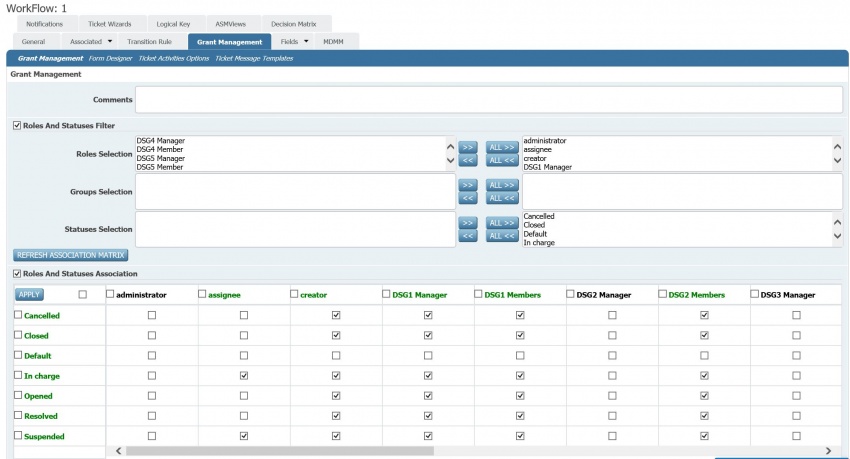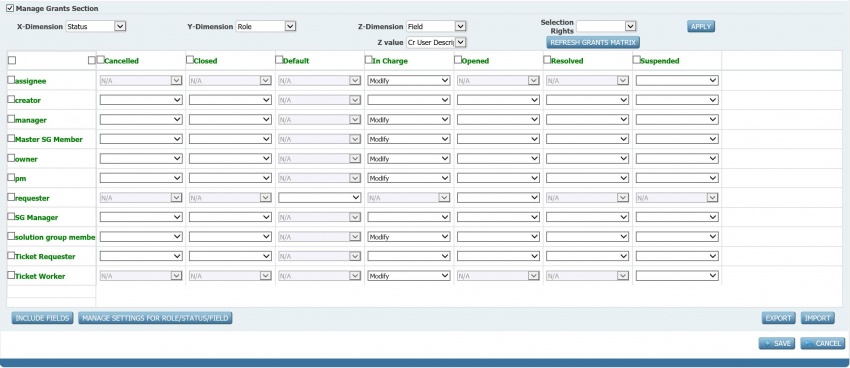Differenze tra le versioni di "Workflow configuration steps - Grants"
(→Form Designer) (Etichetta: visualeditor) |
(→Roles and Statuses Association) |
||
| (3 versioni intermedie di uno stesso utente non sono mostrate) | |||
| Riga 1: | Riga 1: | ||
| − | The grant management section is actually made of different configuration tabs: ''<u>Grant Management</u>'', ''<u>Form Designer</u>'', ''<u>Ticket Activities Options</u>'' and <u>''Ticket Message Templates''</u>. | + | The grant management section is actually made of different configuration tabs: ''<u>Grant Management</u>'', ''<u>Form Designer</u>'', ''<u>Ticket Activities Options</u>'' and <u>''Ticket Message Templates''</u>. Olny the <u>''Grant Management''</u> will be discussed here. |
| − | |||
This tab allows to define the privileges (read, modify) on the ''[[glossary|workflow fields]]''. Privileges are defined per ''[[glossary|workflow status]]'' and ''[[glossary|roles]]''. | This tab allows to define the privileges (read, modify) on the ''[[glossary|workflow fields]]''. Privileges are defined per ''[[glossary|workflow status]]'' and ''[[glossary|roles]]''. | ||
The <u>''Grant Management''</u> is articulated in the following sections: <u>''Roles and Statuses Filter''</u>, ''<u>Roles and Statuses Association</u>'', ''<u>Grant Management</u>''. Additionally, the <u>Comments</u> field allows to add descriptions, information and comments concerning the privileges configuration. | The <u>''Grant Management''</u> is articulated in the following sections: <u>''Roles and Statuses Filter''</u>, ''<u>Roles and Statuses Association</u>'', ''<u>Grant Management</u>''. Additionally, the <u>Comments</u> field allows to add descriptions, information and comments concerning the privileges configuration. | ||
| − | + | == Roles and Statuses Filter == | |
This section settings influence the <u>''Roles and Statuses Association''</u> section contents. Actually, it is possible to select the ''[[glossary|roles]]'' (use <u>Roles Selection</u>) and the ''[[glossary|workflow statuses]]'' (use <u>Statuses Selection</u>; available ''[[glossary|workflow statuses]]'' are those configured in <u>''Associated Op. Status''</u> configuration tab; see [[Workflow configuration steps - Statuses|workflow configuration steps - statuses]] for more information) to be present in the ''<u>Roles and Statuses Association</u>'' section. | This section settings influence the <u>''Roles and Statuses Association''</u> section contents. Actually, it is possible to select the ''[[glossary|roles]]'' (use <u>Roles Selection</u>) and the ''[[glossary|workflow statuses]]'' (use <u>Statuses Selection</u>; available ''[[glossary|workflow statuses]]'' are those configured in <u>''Associated Op. Status''</u> configuration tab; see [[Workflow configuration steps - Statuses|workflow configuration steps - statuses]] for more information) to be present in the ''<u>Roles and Statuses Association</u>'' section. | ||
| − | + | == Roles and Statuses Association == | |
This section works as a filter for the <u>''Grants Management''</u>. It allows to define which combinations (associations) of ''[[glossary|workflow statuses]]'' and ''[[glossary|roles]]'' are permitted and therefore will be configurable in <u>''Grants Management''</u>. | This section works as a filter for the <u>''Grants Management''</u>. It allows to define which combinations (associations) of ''[[glossary|workflow statuses]]'' and ''[[glossary|roles]]'' are permitted and therefore will be configurable in <u>''Grants Management''</u>. | ||
This is made by means of a matrix where ''[[glossary|workflow statuses]]'' selected in <u>''Roles and Statuses Filter''</u> are placed in rows and ''[[glossary|roles]]'', selected in ''<u>Roles and Statuses Filter</u>'' too, in columns. The user may configure the allowed combinations by checking them: this can be done by checking all cells (check box top left), all column cells, all row cells or specific cells. | This is made by means of a matrix where ''[[glossary|workflow statuses]]'' selected in <u>''Roles and Statuses Filter''</u> are placed in rows and ''[[glossary|roles]]'', selected in ''<u>Roles and Statuses Filter</u>'' too, in columns. The user may configure the allowed combinations by checking them: this can be done by checking all cells (check box top left), all column cells, all row cells or specific cells. | ||
[[File:Workflow grants configuration - roles and statuses association.JPG|none|thumb|850x850px|Roles and Statuses Association section]] | [[File:Workflow grants configuration - roles and statuses association.JPG|none|thumb|850x850px|Roles and Statuses Association section]] | ||
| + | In <u>''Groups Selection''</u> only ''[[glossary|groups]]'' which were associated to the ''[[glossary|workflow]]'' in the <u>''Groups''</u> configuration tab / form are made available. Remember to make the association before. | ||
It is possible to save the selection with the '''Apply''' command. | It is possible to save the selection with the '''Apply''' command. | ||
| − | + | == Grant Management == | |
The <u>''Grants Management''</u> section actually allows to define the privileges of the ''[[glossary|users]]'' for the ''[[glossary|workflow fields]]''. | The <u>''Grants Management''</u> section actually allows to define the privileges of the ''[[glossary|users]]'' for the ''[[glossary|workflow fields]]''. | ||
[[File:Workflow grants configuration - grants management.JPG|none|thumb|850x850px|Grants Management section]]It is possible to define the layout in a matrix by choosing what to see in columns (<u>X-Dimension</u>) and rows (Y-Dimentions) and acting on the remaining <u>Z-Dimension</u>. In the picture above, ''[[glossary|workflow statuses]]'' were selected for rows, ''[[glossary|roles]]'' for columns and the configuration made in the cells are applied to the ''[[glossary|workflow field]]'' set in <u>Z-Value</u>, "Cr User Description". | [[File:Workflow grants configuration - grants management.JPG|none|thumb|850x850px|Grants Management section]]It is possible to define the layout in a matrix by choosing what to see in columns (<u>X-Dimension</u>) and rows (Y-Dimentions) and acting on the remaining <u>Z-Dimension</u>. In the picture above, ''[[glossary|workflow statuses]]'' were selected for rows, ''[[glossary|roles]]'' for columns and the configuration made in the cells are applied to the ''[[glossary|workflow field]]'' set in <u>Z-Value</u>, "Cr User Description". | ||
| Riga 57: | Riga 57: | ||
Remember that all configuration settings are made effective only after the '''SAVE''' command is launched and settings are therefore saved. | Remember that all configuration settings are made effective only after the '''SAVE''' command is launched and settings are therefore saved. | ||
| − | |||
| − | |||
| − | |||
| − | |||
| − | |||
| − | |||
| − | |||
| − | |||
| − | |||
Versione attuale delle 16:00, 5 nov 2017
The grant management section is actually made of different configuration tabs: Grant Management, Form Designer, Ticket Activities Options and Ticket Message Templates. Olny the Grant Management will be discussed here.
This tab allows to define the privileges (read, modify) on the workflow fields. Privileges are defined per workflow status and roles.
The Grant Management is articulated in the following sections: Roles and Statuses Filter, Roles and Statuses Association, Grant Management. Additionally, the Comments field allows to add descriptions, information and comments concerning the privileges configuration.
Roles and Statuses Filter
This section settings influence the Roles and Statuses Association section contents. Actually, it is possible to select the roles (use Roles Selection) and the workflow statuses (use Statuses Selection; available workflow statuses are those configured in Associated Op. Status configuration tab; see workflow configuration steps - statuses for more information) to be present in the Roles and Statuses Association section.
Roles and Statuses Association
This section works as a filter for the Grants Management. It allows to define which combinations (associations) of workflow statuses and roles are permitted and therefore will be configurable in Grants Management.
This is made by means of a matrix where workflow statuses selected in Roles and Statuses Filter are placed in rows and roles, selected in Roles and Statuses Filter too, in columns. The user may configure the allowed combinations by checking them: this can be done by checking all cells (check box top left), all column cells, all row cells or specific cells.
In Groups Selection only groups which were associated to the workflow in the Groups configuration tab / form are made available. Remember to make the association before. It is possible to save the selection with the Apply command.
Grant Management
The Grants Management section actually allows to define the privileges of the users for the workflow fields.
It is possible to define the layout in a matrix by choosing what to see in columns (X-Dimension) and rows (Y-Dimentions) and acting on the remaining Z-Dimension. In the picture above, workflow statuses were selected for rows, roles for columns and the configuration made in the cells are applied to the workflow field set in Z-Value, "Cr User Description".
Only values compatible according to configurations made in Roles and Statuses Filter and Roles and Statuses Association sections are reported. So, for example, if a workflow status is not filtered, it won't be present. If a combination is not applicable, based on what defined in Roles and Statuses Association section, the corresponding cell is colored in grey and "N/A" is shown.
Several commands are available. INCLUDE FIELDS allows to select one or more workflow fields to be used for the configuration. This completes the selection of the scope of configuration together with values defined in Roles and Statuses Association section.
REFRESH GRANTS MATRIX simply determines the refresh of the grid base on X-Dimension, Y-Dimension, Z- Dimension and Z-Value selections. Change values will be lost if not previously saved.
Selection Rights allows to select a privilege which will be massively applied to all selected cells when the APPLY command is launched. Selection of cells can be done for all (top left check box), for columns (top column check box) or row (left row check box) or for specific cells.
Possible configurations of privileges are:
| Privilege | Description |
|---|---|
| "View" | The corresponding workflow field can only be viewed by the role in the workflow status. |
| "Modify" | The corresponding workflow field can be viewed and modified by the role in the workflow status. |
| "View/Man" | The corresponding workflow field can only be viewed but by the role in the workflow status but it's mandatory. |
| "Modify/Man" | The corresponding workflow field can be viewed and modified by the role in the workflow status and it's mandatory. |
| MN/A"odify/Man | Configuring is not admitted; therefore the workflow field can't be viewed and modified by the role in the workflow status. |
| None (blank) | Configuring is possible but none is defined; therefore the workflow field can't be viewed and modified by the role in the workflow status unless differently configured. |
MANAGE SETTINGS FOR ROLE/STATUS/FIELD is a powerful feature which allows to copy configuration for workflow fields, roles or workflow statuses using another corresponding element as the reference for the configuration.
EXPORT allow to export in an excel file all the current configuration. The file can be updated and imported by means of the IMPORT command.
Remember that all configuration settings are made effective only after the SAVE command is launched and settings are therefore saved.