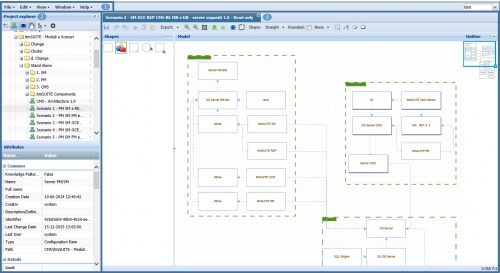Differenze tra le versioni di "CMS Web Client Overview"
(→(2) Project Explorer) |
(→(2) Project Explorer) |
||
| Riga 73: | Riga 73: | ||
|- | |- | ||
|[[File:delete.png|centre]] <u>Delete</u> ||Allows to delete selected entity||Sub entities will be deleted too. | |[[File:delete.png|centre]] <u>Delete</u> ||Allows to delete selected entity||Sub entities will be deleted too. | ||
| − | Any Models or Objects present in selected | + | Any Models or Objects present in selected Folder or in sub Folders will be deleted too. |
| − | Any | + | Any Object Occurrences present in other Models (present in other Folders) will deleted too. |
| + | |- | ||
| + | |Attribute Copy||Allows to copy in clipboard the Attribute values of the selected entity|| | ||
| + | |- | ||
| + | |Attribute Paste||Allows to copy in clipboard the Attribute values of the selected entity||It will be active only after an Attribute Copy executed on the same entity. | ||
|} | |} | ||
| Riga 83: | Riga 87: | ||
! Field !! Meaning !! Comments | ! Field !! Meaning !! Comments | ||
|- | |- | ||
| − | |Create Folder|| | + | |Create Folder||Allows to create a new Folder under the selected one|| |
|- | |- | ||
| − | |Create Model|| | + | |Create Model||Allows to create a new Model instance under the selected one||A popup allows to select the Data Model and the Model Name |
|- | |- | ||
| − | |Create Object|| | + | |Create Object||Allows to create a new Object definition under the selected one||A popup allows to select Data Model, Object Type and Object Name |
|- | |- | ||
|Import || TBC || | |Import || TBC || | ||
|- | |- | ||
|Export || TBC || | |Export || TBC || | ||
| − | |||
| − | |||
|} | |} | ||
Versione delle 11:48, 30 ott 2017
Overview
(1) Main Toolbar
The Main toolbar allows to access to basic functions.
File
TBC
Change Password
TBC
TBC
Import
TBC
Edit
TBC
Search
TBC
(2) Project Explorer
The Project Explorer toolbar allows browsing models and objects. All the items are grouped in folders, enabling a comfortable navigation of the tree.
Toolbar
| Field | Meaning | Comments |
|---|---|---|
| Refresh | Allows refreshing the Project Explorer tree. | |
| Expand/Collapse | Allows expanding or collapsing Project Explorer tree. | |
| Allows showing or hiding models in Project Explorer tree. | ||
| Allows showing or hiding objects in Project Explorer tree, objects are shown in their folders | ||
| Enable/Disable | ... | |
| Organize | TBC | |
| Settings | TBC | |
| ... |
Context Menu
The following functions are common to all the entities present in Project Explorer:
- Folder
- Model
- Object
All the function icons can be active or inactive:
- Active icons are fully colored and can be selected by current User
- Inactive icons are grayed and can't be selected by current User
| Field | Meaning | Comments |
|---|---|---|
| Copy | Allows to copy in clipboard selected entity | Copy a Folder with sub entities will copy them too. |
| Paste | Allows to paste from clipboard selected entity | It will be pasted under selected Folder.
Paste on Folder will create ONLY copied Folder and sub Folders too (Models and Objects will be not pasted). |
| Refresh | Allows to refresh the content of selected Folder (or Root) | |
| Details | Allows to load the details of current entity | Details will be loaded in the right area and grouped in many Tabs.
Tabs number and name depends from selected entity. |
| Rename | Allows to rename selected entity | |
| Delete | Allows to delete selected entity | Sub entities will be deleted too.
Any Models or Objects present in selected Folder or in sub Folders will be deleted too. Any Object Occurrences present in other Models (present in other Folders) will deleted too. |
| Attribute Copy | Allows to copy in clipboard the Attribute values of the selected entity | |
| Attribute Paste | Allows to copy in clipboard the Attribute values of the selected entity | It will be active only after an Attribute Copy executed on the same entity. |
The following functions are available for Folder entity.
| Field | Meaning | Comments |
|---|---|---|
| Create Folder | Allows to create a new Folder under the selected one | |
| Create Model | Allows to create a new Model instance under the selected one | A popup allows to select the Data Model and the Model Name |
| Create Object | Allows to create a new Object definition under the selected one | A popup allows to select Data Model, Object Type and Object Name |
| Import | TBC | |
| Export | TBC |
The following functions are available for Model entity.
| Field | Meaning | Comments |
|---|---|---|
| Edit | TBC | |
| Open(Read Only) | TBC | |
| Baseline | TBC | |
| TBC | ||
| Print Preview | TBC | |
| Print Settings | TBC | |
| Attribute Copy | TBC |
The following functions are available for Object entity.
| Field | Meaning | Comments |
|---|---|---|
| Localize | TBC | |
| Add to Model | TBC | |
| Move To | TBC | |
| Exploration Model | TBC | |
| Replace | TBC |
Attributes
TBC
(3) Model Design
The Model Design toolbar allows to create and manage existing models.