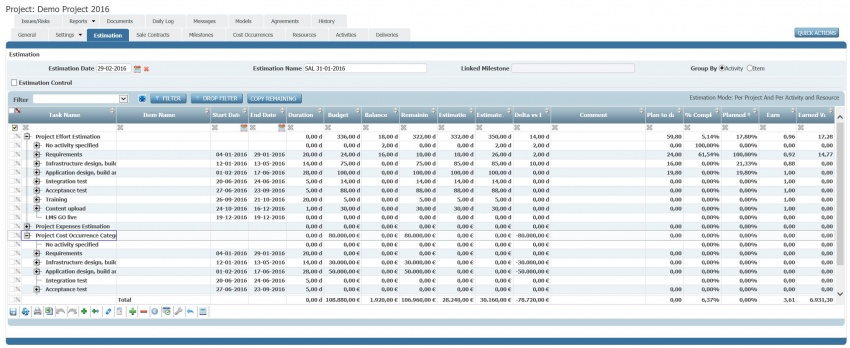Project configuration steps - Estimation
Estimations are a key tool in order to manage a project. An estimation may contain the figures concerning budget, balance and estimation at completion of working days and financials (to manage financials, the FM - Financial Management module is required).
Estimations can be managed from the Estimation section of the project. Every estimation refers to a spefic Estimation Date which influences the data shown. Actually, data are those calculated at the Estimation Date (e.g. only the timesheets occurring before the date are considered). The key input data managed in an estimation are budget and estimation to complete figures. All other figures are calculated based on them and on balance data which, on turn, derive from timesheets or cost occurrences.
Indice
Basic settings
As a first step, it is recommended to check and update the basic settings of the estimations. This can be done with the QUICK ACTIONS command, choosing the Settings selection from the choices available.
Period Estimation Mode
This setting enables the structure of the estimation referring to time. The possible choices are; "Per Project", "Per Year" and "Per Month". "Per Project" means that the estimation data are referring to all the project duration. "Per Year" means that the estimation will be structured in different sections where to plan (e.g. budget) per each year (the numbers of years available will depend on project dates (in particular Internal Operational Start Date and Internal Operational End Date in General section). "Per month means that the estimation will be structured in different sections where to plan for each months. Again, the number of months will depend on project dates.
The competence periods (years or months) are not automatically instantiated. This can be done by using the ADD PERIODS command in Estimation section.
Detailed Estimation Mode
This setting enable to choose at what level are estimations made. "Per Resource" means that planning data (e.g. budget) are entered with the maximum detail level of the resource. "Per Activity and Resource" means that planning data will be entered at a higher detail level, per activity (according to the work breakdown structure of project activities) and per resource.
Available Sections
This setting allows to define which sections will be present in the estimation. Sections can be included by setting the corresponding checkbox. The available sections are: "Effort", "Expenses" and "Cost Items". "Effort" section allow to manage data concerning working days of resources. "Expenses" sections allow to manage data concerning expenses of resources (e.g. hotel, travel expenses). Finally, "Cost Items" expenses allow to manage specific cost occurrence for the project (e.g. the need to purchase goods or services).
Managed information
The rows of the estimation are automatically built based on data entered in other sections, in particular: Activities for project activities if Detailed Estimation Mode is set to "Per Activity and Resource", Resources for resources added to the project with On Budget property set to "True" and General/Project/Cost Occurrence Categories for cost occurrences.
Columns are predefined but their position can be changed bu drag&drop of their headers. Columns can also be added or hidden by means of the Displays menu to choose visible columns (last right icon of the bottom grid bar).
Available columns are described below.
| Field | Description | Comment
|
|---|---|---|
| Task Name | This is the name of the task (project activity). | Project activities are defined in the Activities section. They are displayed if Detailed Estimation Mode is set to "Per Activity and Resource". |
| Item Name | This is the name of a resource in Project Effort Estimation and Project Expenses Estimation sections or the name of a cost occurrence category in Project Cost Occurrence Categories Estimation section. | |
| Start Date | The start date of the project activity. | |
| End Date | The end date of the project activity. | |
| Duration | The duration of the project activity. |
|
| Budget | The budgeted resource working days in Project Effort Estimation, the budgeted resource expenses (in the project currency) in Project Expenses Estimation section and the budgeted cost occurrence amount (in the project currency) in Project Cost Occurrence Categories Estimation section. | Budget is an editable information. To enter a value, go to a cell where the Item Name is not empty and enter its value by double clicking with the mouse (the cell becomes red) and entering digits. For cost Project Cost Occurrence Categories Estimation rows it might be necessary to add a cost occurrence category before. This can be done by selecting the row where to add the cost occurrence category and adding a child row to it (with the Add new child row or move or copy selected row to actual cursor position command right in the bottom grid toolbar) an then editing the Item Name cell. |
| Balance | The balance resource working days in Project Effort Estimation, the balance resource expenses (in the project currency) in Project Expenses Estimation sections and the balance cost occurrence amount (in the project currency) in Project Cost Occurrence Categories Estimation section. | This information is read only and deriving from the resources' timesheets (in Project Effort Estimation and Project Expenses Estimation sections) or the records of cost occurrences (in Project Cost Occurence Categories Estimation section).
For timesheets only those with Operational Status equal to "Declared" or "Approved" are considered and PM row value taken. |
| Remaining | This information is calculated as Budget minus Balance. | This information is read only and it is automatically calculated at refresh or save time. |
| Estimation To Complete | This contains what needed to complete the project: resource working days in Project Effort Estimation section, expenses (in the project currency) in Project Expenses Estimation section and the amount of cost occurrences (in the project currency) in Project Cost Occurrence Categories Estimation section. | Estimation To Complete is an editable information. To enter a value, go to a cell where the Item Name is not empty and enter its value by double clicking with the mouse (the cell becomes red) and entering digits. For cost Project Cost Occurrence Categories Estimation rows it might be necessary to add a cost occurrence category before. This can be done by selecting the row where to add the cost occurrence category and adding a child row to it (with the Add new child row or move or copy selected row to actual cursor position command right in the bottom grid toolbar) an then editing the Item Name cell. |
| Estimation At Completion | This information is calculated as Balance plus Estimation to complete. | This information is read only and it is automatically calculated at refresh or save time. |
| Delta vs. Budget | This information is calculated as Estimation At Completion minus Budget. | This information is read only and it is automatically calculated at refresh or save time. |
| Comment | A textual comment which can be added to the line. | |
| Plan to date | The quantity which should be done according to the plan. This considers Budget proportionally to the time which is planned to be spent at Estimation Date. | This information is read only and it is automatically calculated at refresh or save time. |
| % Complete | The percentage (Balance / Estimation At Completion * 100) completed of the project. | This information is read only and it is automatically calculated at refresh or save time. |
| Planned % Complete | The percentage (Planned to date / Budget * 100) which should be completed of the project. | This information is read only and it is automatically calculated at refresh or save time. |
| Earn | This is a key performance indicator representing the efficiency. It is calculated as Budget divided Estimation At Completion. If minor than one the efficiency is lower than expected. Higher on the contrary. | This information is read only and it is automatically calculated at refresh or save time. |
| Earned Value | The value, in working days or amount, of what is done. It is calculated as Budget divided Estimation at Completion multiplied Balance. | This information is read only and it is automatically calculated at refresh or save time. |
| Confirmed | The balance resource working days in Project Effort Estimation, the balance resource expenses (in the project currency) in Project Expenses Estimation sections and the confirmed cost occurrence amount (in the project currency) in Project Cost Occurrence Categories Estimation section. | This information is read only and deriving from the resources' timesheets (in Project Effort Estimation and Project Expenses Estimation sections) or the records of cost occurrences (in Project Cost Occurence Categories Estimation section).
For timesheets only those with Operational Status equal to "Declared" or "Approved" are considered and PM row value taken. |
| Status | The status of the project activity. | This information is read only and it is editable in the Activities section of the project. |
Main activities on estimations
The following are common activities performed on estimations.
Add a competence period
This option is available only if the estimation is managed
Updating and saving Estimation
This is the most common activity performed on estimations in order to update and save data.
- Check and, if needed, change Estimation Date
- Refresh estimation using the Reload Grid, cancel changes command in the grid bottom toolbar
- Update Budget and Estimation To Complete values (see how to update them in the previous table)
- Save estimation using the Submit changes to server command in the grid bottom toolbar
Updating Estimation To Complete using Remaining
It is possible to update Estimation To Complete by copying Remaining column data. In order to do so, perform the following steps:
- Select rows with the left checkboxes (one or more) that you want to copy (you may copy them all by clicking the checkbox under Filter); the selected rows are highlighted with a dark blue background
- Copy Remaining values into Estimation to Complete by pressing COPY REMAINING command (copy is performed for selected rows only)
- Remember to save, if needed, with Submit changes to server command in the grid bottom toolbar
Updating Estimation to Complete using Forecast
Forecast is a forecast value which can be used for Estimation To Complete. This is calculated using a previous estimation and supposing that its Estimation At Completion is to be confirmed. This means that the forecast value is equal to the previous estimation Estimation At Completion minus the current estimation Balance plus the previous estimation Balance. If this a negative value than the forecast value is zero. In order to update Estimation To Completion using forecast, do the following steps:
- Select the previous estimation (e.g. the last one before the current) by using QUICK ACTIONS and than Previous; the Forecast column will appear in estimation
- Select rows with the left checkboxes (one or more) that you want to copy (you may copy them all by clicking the checkbox under Filter); the selected rows are highlighted with a dark blue background
- Copy Forecast values into Estimation to Complete by pressing COPY FCST TO ETC command (copy is performed for selected rows only)
- Remember to save, if needed, with Submit changes to server command in the grid bottom toolbar
Saving Estimations to Repository
To save an estimation into the estimation repository, use QUICK ACTIONS and then Save To Repository. Remember to previously define a meaningful Estimation Name. The following data are saved:
- project deliveries;
- project issues / project risks;
- project milestones;
- project dates;
- estimation budgets and estimations to complete.
Loading Estimation from Repository
To load an estimation from estimation repository, use QUICK ACTIONS and then Estimation Repository. This will show the list of the estimations which are present in the estimation repository. From there, choose one an upload. NOTE: ALL project data (e.g. project activities) AND NOT ONLY estimation DATA WILL BE UPLOADED. THEREFORE, REMEMBER TO SAVE THE CURRENT estimation TO REPOSITORY BEFORE PROCEEDING so that you'll be able to restore it later.
Additional activities on estimations
The following are additional activities on estimations.
Filtering Estimations
It is possible to filter the rows in estimation. This can be done with the FILTER command which work as all other filters (see managing filters). All filtering parameters can be immediately removed with DROP FILTER command.
Checking Estimation consistency
It is possible to check the consistency of the estimations (e.g. if the unitary costs of resources are used consistently). This can be done using QUICK ACTIONS and then Check. This will show a list of concerns if any. This list can be viewed later again with QUICK ACTIONS and Alerts commands.
Exporting and importing Estimations
TBD
Other functionalities
Switch from item to activity item mode
According to settings (QUICK ACTIONS and Settings) Estimation data can be managed per "Resource" or "Per Activity and Resource". If managed "Per Activity and Resource" it is possible to choose how to hierarchically view the information: if Group By is set to "Item", information is broken down first per resource and then per project activity in Project Effort Estimation and Project Expenses Estimation sections and per cost occurrence category (General/Projects/Cost Occurrence Categories) and then per project activity in Project Cost Occurrence Categories Estimation section; if Group By is set to "Activity" (default setting), information is broken down first per project activity and then per resource in Project Effort Estimation and Project Expenses Estimation sections and per project activity and then per cost occurrence category in Project Cost Occurrence Categories Estimation section.
Full screen mode
It is possible to view and update estimation information in full screen mode. Just press the icon next to the left of the FILTER command. Just press the "Esc" keyboard key to revert to normal mode.
Editing info and general comment
It is possible to view the last update date and user of the estimation with QUICK ACTIONS and Info. Additional logs can be viewed in the History section of the project. Furthermore, here it is possible to add a general textual comment to the estimation.
Update settings
It is possible to update estimation settings with QUICK ACTIONS and Settings. See the previous Basic settings sections for more information on how to proceed.
Showing estimation control data
Estimation control data is the set of the following information for the overall project: Budget, Balance, Estimation To Complete, Estimation At Completion, % Complete, Planned % Complete, Earn and Earned Value. These information can be shown any type by enabling the Estimation Control flag.