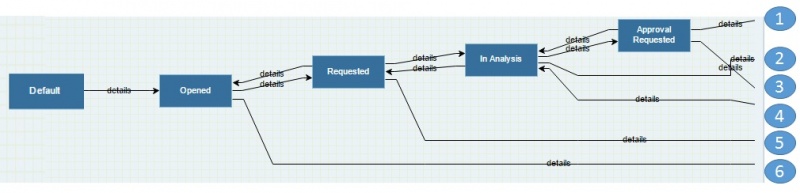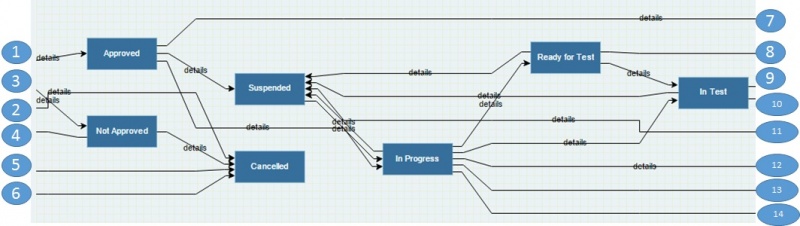Release and Deployment Management
Release Management process is supported by a SM workflow cartridge that enables the execution of the process according to the ITIL and ISO/IEC 20000 guidelines.
Of course the preconfigured process (the workflow cartridge) is just an accelerator and the tuning / completion of the initial configuration will still be required. To this aim, the Workflow Engine guide may be useful.
IMPORTANT NOTE: the configuration below is only one of the possible configuration to deal with the release management process. The need for a different behaviour of the process may be fulfilled by simple changes of the configuration.
Indice
Operational model
The preconfigured process has the objective to facilitate and support the effective and efficient execution of releases. At the core of the process configuration is the following operational model.
The requester, a service manager, an authorized member of the service desk or a technical team member (e.g. a developer) or the change Management process requires a new release. The release manager takes in charge it and assigns an owner who coordinates all the tasks needed to fulfil the release. If necessary, the owner requests the releasee authorizations to the change authority. Finally, he/she activates the deployment change process in order to complete the installation of the release in a target environment (e.g. test, production).
Roles
For this process, the following organizational roles are defined:
| Organizational role | Description | itmSUITE® role mapping | ||||||||||||||||
|---|---|---|---|---|---|---|---|---|---|---|---|---|---|---|---|---|---|---|
| Requester |
|
This role is mapped on: | ||||||||||||||||
| Release owner |
|
This role is assigned to the manager of the group "Release Management"; the login identifier of this user is "ReleaseManager". | ||||||||||||||||
| Technical team member | A technical team member may first of all be a requester (see before). However he/she may play an active role in the preparation and installation of the release. In detail
|
There are several technical teams predefined for different domains. The following table shows which users are members of each team.
| ||||||||||||||||
| Technical team manager |
|
There are several technical teams predefined for different domains. The following table shows which users are set as solution group manager for each domain.
| ||||||||||||||||
| Service manager | The service manager may act as a requester of a release (see before). | This role is mapped on the managers of the groups . There are different service managers configured for specific services. See Services section in this page for further information. | ||||||||||||||||
| Change authority | This role is mapped based on the required authorization and release classification.
For release implementation authorization:
The CAB is mapped on a group: "CAB". For release deployment authorization:
|
Process
As for all workflows, new releases can be created by using the self service portal, accessible by means of Self Service menu.
The following requests which trigger a new instance of the release management process are configured and available in the self service portal:
| Self service topic | Self service category | Self service request | Authorized roles |
|---|---|---|---|
| "Applications" | "Application Management" | "Release" (open a release) | Requesters |
A release may also be automatically opened during the execution of the change management process.
A workflow is configured to support the release management process. The workflow is characterized by workflow statuses and workflow transitions. The figures below illustrate the process.
The table below explains the meaning of each workflow status.
| Workflow status | Description |
|---|---|
| "Default" | A preliminary status which is displayed when a release is created. |
| "Opened" | The release has been recorded. |
| "Requested" | The release is confirmed and has been requested. |
| "In Analysis" | The release assessment and planning is ongoing. |
| "Implementation Approval Requested" | The release approval request for implementation is submitted to the change authority. |
| "Approved" | The release is approved for implementation. |
| "Not Approved" | The release is not approved for implementation. |
| "In Progress" | The release implementation is ongoing. |
| "Ready for Test" | The release is ready for testing. |
| "In Test" | The release testing is ongoing. |
| "Deployment Approval Requested" | The release approval request for deployment is submitted to the change authority. |
| "Deployment Approved" | The release is approved for deployment. |
| "Completed" | The release is completed. |
| "Change Review" | The release review is ongoing. |
| "Cancelled" | The release is not confirmed and, therefore, cancelled. |
| "Suspended" | The release execution is temporarily suspended. In this status service levels calculation are suspended too. |
| "Aborted" | The release execution is aborted. |
| "Closed" | The release closure has been confirmed. |
And finally the table below explains the roles authorized to execute the workflow transitions.
| Source status | Destination status | Authorized executors | Comment |
|---|---|---|---|
| "Default" | "Opened" | Requester | See the self service portal configuration previously described. |
| "Opened" | "Requested" | Requester, service manager. |
|
| "Opened" | "Cancelled" | Requester, service manager. | |
| "Requested" | "Opened" | Requester, service manager.. | |
| "Requested" | "Cancelled" | Requester, service manager, release owner. | |
| "Requested" | "In Analysis" | Release owner. | |
| "Deployment Approved" | "Aborted" | Release owner. | |
| "In Analysis" | "Requested" | Release owner. | |
| "In Analysis" | "Approval Requested" | Release owner. | |
| "In Analysis" | "Cancelled" | Release owner. |
|
| "Approval Requested" | "Approved" | Change authority. | Depending on release classification (see roles for more details). |
| "Approval Requested" | "Not Approved" | Change authority. | Depending on release classification (see roles for more details). |
| "Approval Requested" | "In Analysis" | Release owner. | |
| "Not Approved" | "Cancelled" | Release owner. | |
| "Approved" | "In Progress" | Release owner, technical team member. | |
| "Approved" | "Suspended" | Release owner. |
|
| "Approved" | "Aborted" | Release owner. | |
| "Suspended" | "In Progress" | Release owner. | |
| "In progress" | "Suspended" | Release owner. | |
| "In progress" | "Aborted" | Release owner. | |
| "In progress" | "Ready for Test" | Release owner, technical team member. | |
| "In progress" | "In Test" | Seleaseervice manager, change owner, technical team member. | |
| "In progress" | "Deployment Approval Requested" | Release owner. | |
| "In progress" | "Completed" | Release owner. | |
| "Ready for Test" | "In Test" | Seleaservice manager, change owner, technical team member. | |
| "Ready for Test" | "Suspended" | Release owner. | |
| "Ready for Test" | "Aborted" | Release owner. | |
| "In Test" | "Deployment Approval Requested" | Release owner. | |
| "In Test" | "Suspended" | Release owner. | |
| "In Test" | "Aborted" | Release owner. | |
| "Deployment Approval Requested" | "Deployment Approved" | Change authority. | |
| "Deployment Approval Requested" | "Suspended" | Release owner. | |
| "Deployment Approval Requested" | "Aborted" | Release owner. | |
| "Deployment Approved" | "Completed" | Release owner. |
|
| "Completed" | "Change Review" | Release owner. | |
| "Completed" | "Closed" | Release owner. | |
| "Change review" | "Closed" | Release owner. | |
| "Not Approved" | "In Analysis" | Release owner. |
Related processes
Several other IT Service Management processes are related to the release management one. Some basic interfaces are provided. The tab Related Items of the release and, in particular, the sub tab Tickets of it allows to view all the existing relationships between the release and other processes (managed through tickets).
Incident management
The relationship is indirect: a release may be related to changes which implement the solution of incidents.
Problem management
The relationship is indirect: a release may be related to changes which implement the solution of problems.
Asset management and configuration management
It is possible to relate configuration items to a release by using the tab Related Items and, in particular, the sub tab Configuration Items. The ASM and/or CMS modules features are made available here (e.g. view of configuration item details, configuration exploration or impact analysis).
Change management
A release may include one or more changes. The relationship between a release and and change can be created from the change but is is more frequently created working from the release. In any case, the relation from the change can be created from the tickets tab Related Items and, in particular, the sub tab Configuration Items by using the ADD EXISTING or SELF SERVICE commands.
Deployment Change
A deployment change may be opened automatically, by means of a command button, in specific statuses of the release. Once opened, the deployment change is kept linked to the
Services
Different services are configured for different change domain areas as illustrated in the following table.
| Incidents domain areas | Service | Service manager |
|---|---|---|
| Application management | Only one application, and the related service ("itmCLOUD") is configured. | The user "servicemanager" is configured as service manager. |
| Personal devices management | "Personal Device Management". | The user "personalmanager" is configured as service manager. |
| Network management | "Network Management" | The user "netmanager" is configured as service manager. |
| Server management | "Server Management" | The user "servermanager" is configured as service manager. |
Management information
Many management information are available as fields in the change management configured form. The following table illustrates the intended use of key information and its behaviour. NOTE: information are available (visible) and can be modified according to a specific configuration which is meant to be suitable for the organizational roles involved in the process.
| Information group or tab | Field | Purpose | Comments |
|---|---|---|---|
| General Information | Ticket Op Status | To show the operational status of the change, see workflow statuses in Process section of this page. | Status changes are performed by means of the Save&Next command. |
| General Information | Request Name | To show the SRCS request invoked | |
| General Information | Short Description | To provide a short description of the change. | Always visible. |
| General Information | Requester | To identify the name of the requester (who has requested the change). | A list is presented, influenced by.... TBC |
| General Information | Creation Date | To show the date and time the change was created. | This information is automatically recorded and cannot be manually changed. See History tab for more detailed tracking information. |
| General Information | Edit Date | To show the date and time the change was last updated. | This information is automatically recorded and cannot be manually changed. See History tab for more detailed tracking information. |
| General Information | Creation User | To show the user who created the change. | This information is automatically recorded and cannot be manually changed. See History tab for more detailed tracking information. |
| General Information | Edit User | To show the user who updated the change last. | This information is automatically recorded and cannot be manually changed. See History tab for more detailed tracking information. |
| Ticket Classification | Project/Service | To show the service (or project) to which the change is related. | This is automatically set at open time and can't be modified. |
| Ticket Classification | Ticket Type | To show the type of workflow executed. | This is automatically set at open time and can't be modified. |
| Ticket Classification | Chage Area Change Objective Change Type Change Category | To set the change key classification information.This is used for statistic reasons but the Change Category may also be configured to drive the change authorization. | Change Area, Change Objective and Change Type are independent fields. Change Category is available only if Change Type is set to "Normal": In such a case, its value is influenced by the change assessment fields (see below). The classification information initially provided can be changed. |
| Ticket Classification | Change Scope | To set the change scope.This is typically used for statistic reasons. | The classification information initially provided can be changed. |
| Ticket Classification | Service impact Capacity impact Security impact Cost estimation Performance impact | These fields are the change assessment elements. The values given will influence the Change Category value. | The classification information initially provided (number and content of fields) as well as the rules to influence the Change Category can be changed. |
| Prioritisation & Planning | Required Solution Date | To provide the date of change implementation required by the Requester. | |
| Prioritisation & Planning | User Priority | To provide the priority given to the change by the Requester. | A four level scale is set but it can be changed. |
| Prioritisation & Planning | Forecasted Solution Date | To provide the date of change implementation forecasted. | |
| Prioritisation & Planning | Forecasted Solution Date | To set the forecasted resolution date and time for the change. | |
| Ownership and Groups | Master SG | To define the supervising team. | This is set by the service manager and mandatory from the Ticket Op Status "In Analysis". |
| Ownership and Groups | Solution Group | To define the team to which the change is assigned for analysis and/or implementation. | This is set by the service manager and mandatory from the Ticket Op Status "Approval Requested". |
| Ownership and Groups | Owner | To define who is the change owner who should monitor the lifecycle of the change. | This is set by the service manager and mandatory from the Ticket Op Status "In Analysis". He/she can be changed by the service manager and the Owner him/herseilf. |
| Ticket Details | Description | To provide a more detailed description of the change. | An auto tracking field is used enabling to view the user who has updated. |
| Ticket Details | Analysis | To provide a detailed analysis of the assessment of the change. | An auto tracking field is used enabling to view the user who has updated. |
| Ticket Details | Solution | To describe the required implementation for the change. | An auto tracking field is used enabling to view the user who has updated. |
| Ticket Details | Comments | To provide helpful comments. | An auto tracking field is used enabling to view the user who has updated. |
Fields can be mandatory to save the change in some workflow statuses. These fields are highlighted with a red asterisk.
Views
The following views are made available in the Tickets area of the home page:
| View | Content | Requester | Change owner | Technical team | Service manager | Change authority |
|---|---|---|---|---|---|---|
| Changes completed | Changes in statuses "Completed", "In Review". | X | ||||
| Changes requested | Changes in status "Requested". | X | ||||
| Changes owned | Changes in all the statuses but "Opened", "Cancelled", "Aborted", "Closed" where Owner is the logged resource. | X | ||||
| Changes routed to my team | Changes in all the statuses but "Opened", "Cancelled", "Aborted", "Closed" where Solution Group is the solution group to which the logged resource belongs to. | X | ||||
| Changes assigned to me | Changes in all the statuses but "Opened", "Cancelled", "Aborted", "Closed" where the Ticket Worker is the logged resource. | X | ||||
| Changes suspended | Changes in status "Suspended". | X | X | |||
| Changes to review | Changes in status "Completed" where Change Type is "Emergency" or where Change Type is "Normal" and Change Category" Significant".. | X | X | |||
| Changes to authorize for implementation | Changes in status "Implementation Approval Requested". | X | ||||
| Changes to authorize for deployment | Changes in status "Deployment Approval Requested". | X | ||||
| Changes evaluated by Change Authority | Changes in status "Approved" or "Not Approved". | X | X | |||
| Changes approved for deployment | Chnages in status "Deployment Approved". | X | X |
|
Additionally, the following views are made available in the Change menu for all the organizational roles:
| View | Content |
|---|---|
| Changes active | Changes in all the statuses but "Cancelled", "Aborted", "Suspended", "Closed" |
| Changes suspended | Changes in status "Suspended |
| Changes closed | Changes in status "Closed" |
| Changes cancelled | Changes in status "Cancelled" |
Notifications
The following notifications are configured:
| Trigger | Recipients | Purpose |
|---|---|---|
| A change is requested | Service manager | Alert that there is a change to manage. |
| A change is assigned a owner | Change owner | Alert that the change was assigned to him/her. |
| A solution group is assigned or changed for the change | Solution group manager | Alert that there are resource(s) to allocate to manage the change. |
| A change review shall be executed (the change is in workflow status "Change Review") | Change owner, service manager | Alert that a change review is to be done. |
| A change is completed | The change creator, the requester | Alert that the change is implemented. |
| A ticket worker is assigned | The assigned ticket worker | Alert that there is work to be done. |
| A change is suspended | The change creator, the requester, the service manager, the change owner | Alert that the change is suspended. |
| An change is closed | The change creator, the requester, the service manager, the change owner | Alert that the change has been closed. |
| A change is cancelled | The change creator, the requester, the service manager, the change owner | Alert that the change has been cancelled. |
| A change implementation approval has been requested | Change authority | Alert that a change implementation request has to be examined. |
| A change implementation approval request has been examined | Change owner, service manager | Alert that the change authority has given a feedback on a change implementation request. |
| A change deployment approval has been requested | Change authority | Alert that a change deployment request has to be examined. |
| A change deployment approval request has been examined | Change owner, service manager | Alert that the change authority has given a feedback on a change deployment request. |
Reporting
A set of standard reports are made available for the change management process. It is not required to have the REP module to use them, however the module is required if new or changed reports are needed. The available reports are placed under Change/Reporting menu.
The following table lists the reports available by default and their visibility:
| Report name | Content | Access |
|---|---|---|
| Change per category - trend | An histogram showing the change volumes per category monthly trend. | Service managers and technical team members. |
| Change per category - volume | A pie containing the split of changes per category. | Service managers and technical team members. |
| Change per service - trend | An histogram showing the change volumes per service monthly trend. | Service managers and technical team members. |
| Change per service - volume | A pie containing the split of changes per service. | Service managers and technical team members. |
| Change per service/category - volume | An histogram showing the changes volume per service and category. | Service managers and technical team members. |
| Change - analysis time | A pie showing the percentage of changes respecting the target defined for the "Analysis time"* objective (the time elapsed from the "Requested" to the "In Analysis" workflow status. | Service managers and technical team members. |
* "Analysis time" is defined within the OCE module.
A basic form of reporting is also provided by views. Views basically allow to list changes and their attributes but may also be configured to calculates sums, averages on some of them. The available views are illustrated in the dedicated section of this page.
Examples of use
In this section some examples of use of the configured change management process are given.
If you get lost, any time use the EXPLORE WORKFLOW command of the change management form. This enables to view the status of the workflow as shown in the figure below. By clicking on a relationship between workflow statuses, roles and users enabled to perform it are presented.
NOTE: the EXPLORE WORKFLOW command is available only if the ticket is first saved.
For more information on how to use any workflows, including incident management, please refer to the workflow execution guide.
Create and request a new change as a final user
- Login as "finaluser" user
- Activate the Self Service menu
- Choose a self service topic, self service category and finally "Change" as self service request (this determines the creation of a new change)
- Fill the change form, at least with mandatory fields, and save with the SAVE command (the change is now in workflow status "Opened")
- Set the change in workflow status "Requested" with the SAVE & NEXT command
You have now saved the change, take note of the ticket number for further reference and use.
Assign a change for analysis as a service manager
- Login as "servicemanager"
- Open the the desired change; you can do it quickly either by
- Access the "Changes Requested" view in the Tickets area of the home page and pick a change
- Access the Change/Changes active menu and pick a chanve in workflow status "Requested" among those listed
- Insert the reference number of a change in workflow status "Requested" in Quick Search, after selecting the search context "Ticket"
- Assign the key roles
- Fill the change form with Owner, Solution Group and, may be, Master Solution Group, Ticket Worker,
- Pressing the SAVE & NEXT command, choose the "1. Assign ticket" workflow transition
The change is now in workflow status "In Analysis".