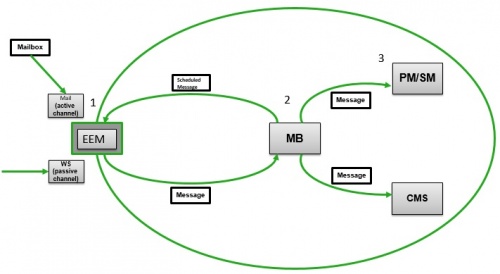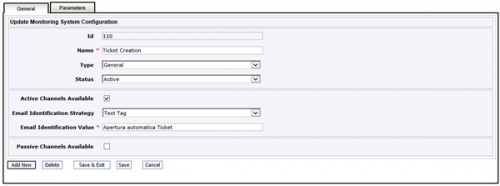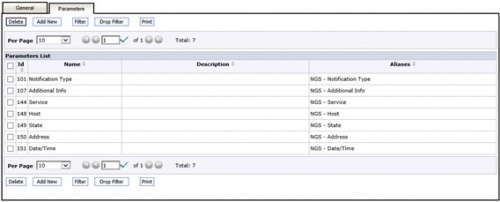Differenze tra le versioni di "EEM - External Event Management"
(→Open a Ticket from mail) |
|||
| Riga 156: | Riga 156: | ||
==== Open a Ticket from mail ==== | ==== Open a Ticket from mail ==== | ||
To achieve the aim of current example the following configurations shall be done: | To achieve the aim of current example the following configurations shall be done: | ||
| − | + | 1. MB: an itmSUITE Message with type "Generate Emails" shall be scheduled in MBù | |
In Message Scheduler Management add a new Message | In Message Scheduler Management add a new Message | ||
| Riga 163: | Riga 163: | ||
Set a valid cron string (example: 0/10 * * * * ? will send a Message to EEM every 10 sec) | Set a valid cron string (example: 0/10 * * * * ? will send a Message to EEM every 10 sec) | ||
| − | + | 2. EEM: shall subscribes to "Generate Emails" message | |
| − | + | 3. An Active Channel shall be configured in EEM (see above) | |
| − | + | 4. A MSC with type "Email Forward" | |
| − | + | 5. An Action shall be created and activated in PMSM on event "Incoming Mail" | |
===== MB: Schedule a "Generate Emails" message ===== | ===== MB: Schedule a "Generate Emails" message ===== | ||
Versione delle 14:44, 7 nov 2017
EEM - External Event Management is one of the complementary modules of itmSUITE®. The module is aimed to enable interactions between itmSUITE® and third party applications (interfaces). The supported direction of the data flow is from the external application to itmSUITE® (input). It is possible to define and implement outbound data flow and interfaces by using the action engine component of the itmSUITE®.
Introduction
The module can receive information (inbound messages) with two modes which may be activated at the same time:
Active channel
In this mode data acquisition is made by means of mails. EEM verifies at regular intervals the existence of mail messages in a configured mailbox and processes them when found.
Passive channel
In this mode, EEM makes available web services in order to acquire data.
EEM processing steps
EEM works on inbound messages received by means of the active or passive channel through a three steps process:
- EEM processes and validates the incoming message
- EEM passes processed messages to message bus which, in turn, dispatches them to the recipients (the modules configured to subscribe to the message)
- itmSUITE® recipient module performs the configured tasks for the received message by means of the action engine
The above mentioned three steps process is illustrated in the figure below.
EEM configuration
The following paragraphs gives an overview of EEM configuration.
Active channel configuration
Using EEM menu Active Notification Channels it is possible to define an active channel which is mapped on an existing mailbox.
The image below shown the parameters needed to configure an active channel.
The following parameters shall be provided:
| Field | Meaning | Comments |
|---|---|---|
| Id | Channel identifier | |
| Name | Channel name | |
| Status | Can be Active or Inactive | If Inactive: EEM will not use it |
| Logging | If active: more info will be logged in JBOSS log file | |
| Protocol | Different protocols are available: POP3, POP3S, IMAP, IMAPS | |
| Host | URL or IP address of mail server | |
| Port | Port of mail service | Usually: 143 for IMAP, 993 for IMAPS, 110 for POP3 and 995 for POP3S |
| Authentication Required | Check it if mail server requires authentication | |
| Username | Login to access mail server | |
| Password | Password to access mail server | |
| email address | ||
| Advanced Properties | Properties used by secure Protocols |
Passive channel configuration
There is no specific configuration for passive channels.
Monitoring system configurations
A monitoring system configuration tells EEM what to do in the very first step (processing and validating an inbound message).
For each monitoring system configuration there are two configuration screens, one for general settings and one for specific parameters. The General configuration is shown in the screen below.
The following parameters shall be provided:
| Field | Meaning | Comments |
|---|---|---|
| Id | The identifier of the MSC. | Automatically assigned by the system. |
| Name | The name of the MSC. | Mandatory field. |
| Type | ||
| Status | The status of the MSC. | If "Active", the MSC is processed. |
| Active Channels Available | If set, it means the MSC is available for active channels (all). | This also enables the following two depending parameters. |
| Email Identification Strategy | The strategy used to determine if the MSC shall be applied to the mail. | |
| Email Identification Value | The value which is searched in the mail when applying the identification strategy. If found, the MSC is applied to the mail. | |
| Passive Channels Available | If set, it means the MSC is available for passive channel | This also enables the following depending parameter. |
| Request Identification Tag |
Parameters configuration is shown in the screen below.
The following details shall be provided for each parameter:
| Field | Meaning | Comments |
|---|---|---|
| Id | Parameter identifier | Automatically assigned by system |
| Name | Parameter name | It will be matched with incoming Parameters: mail or web service calling shall contain all an only the parameters defined in MSC. If any parameter is missing or not matched --> no itmSUITE Message is forwarded to MB |
| Description | ||
| Aliases | Here can be defined one or more Aliases for current Parameter: all of them will be added in itmSUITE Message by EEM |
Name is searched in the incoming message body for each parameter. The content following Name is assigned as value of the parameter.
An inbound message is acceptende only if the identification strategy is matched or the identification tag is found all the parameters are present into the body of message.
Examples
Open a Ticket from mail
To achieve the aim of current example the following configurations shall be done: 1. MB: an itmSUITE Message with type "Generate Emails" shall be scheduled in MBù
In Message Scheduler Management add a new Message Set "Message Publisher" as Message Bus Scheduler Set "Message Type" as Generate Emails Set a valid cron string (example: 0/10 * * * * ? will send a Message to EEM every 10 sec)
2. EEM: shall subscribes to "Generate Emails" message 3. An Active Channel shall be configured in EEM (see above) 4. A MSC with type "Email Forward" 5. An Action shall be created and activated in PMSM on event "Incoming Mail"
MB: Schedule a "Generate Emails" message
The important part of a scheduled message is the "Cron Expression". It define the interval time between messages generation.
Cron expression example: 0/10 * * * * ?
Is possible to found more example here: http://www.quartz-scheduler.org/documentation/quartz-2.x/tutorials/crontrigger.html
PMSM Action
The action "Incoming Mail" can be used to manage an itmSUITE Message generated by an incoming mail.
Web Services syntax
TBC