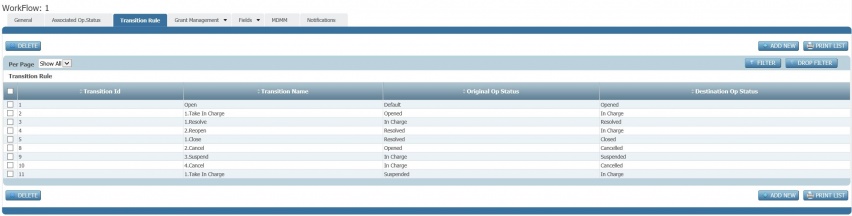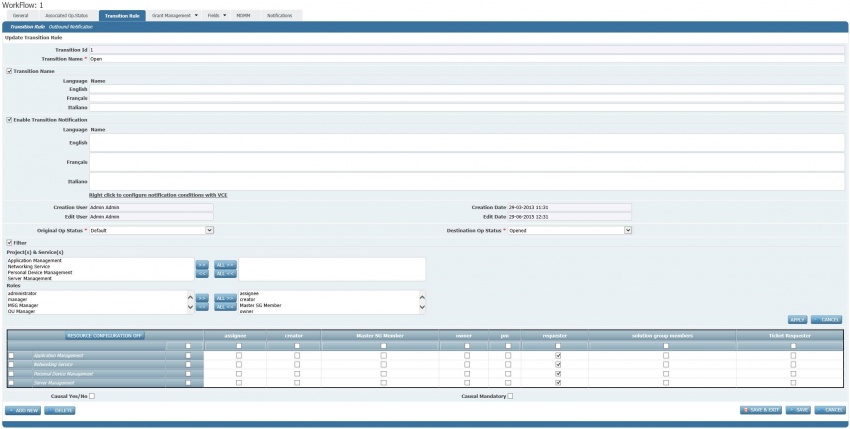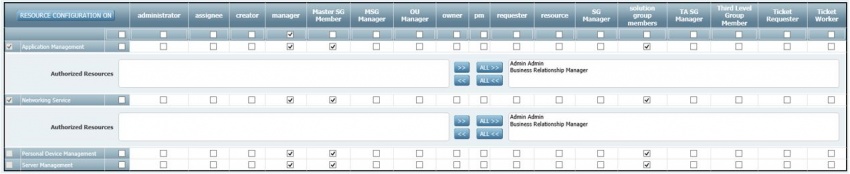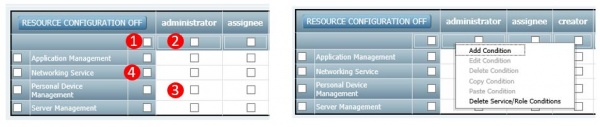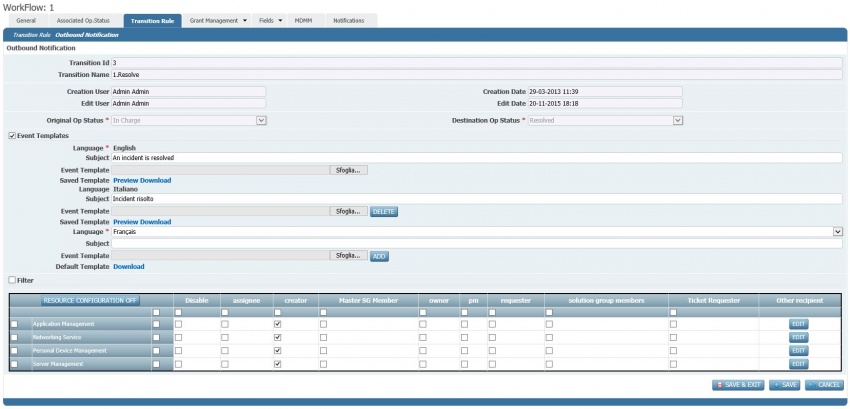Differenze tra le versioni di "Workflow configuration steps - Transitions"
(Etichetta: visualeditor) |
(→Outbound notifications) (Etichetta: visualeditor) |
||
| (24 versioni intermedie di uno stesso utente non sono mostrate) | |||
| Riga 1: | Riga 1: | ||
| + | == Basic configuration == | ||
''[[glossary|Workflow transitions]]'' allow to pass from a ''[[glossary|workflow status]]'' to another one. In the ''<u>Transition Rule</u>'' tab of a ''[[glossary|workflow]]'' it is possible to define and configure the ''[[glossary|workflow transitions]]''. The list of configured ''[[glossary|workflow transitions]]'' is listed when entering. | ''[[glossary|Workflow transitions]]'' allow to pass from a ''[[glossary|workflow status]]'' to another one. In the ''<u>Transition Rule</u>'' tab of a ''[[glossary|workflow]]'' it is possible to define and configure the ''[[glossary|workflow transitions]]''. The list of configured ''[[glossary|workflow transitions]]'' is listed when entering. | ||
[[File:Workflow Transitions list screen.JPG|centre|thumb|852x852px|Workflow Transitions list screen]]It is possible add a new ''[[glossary|workflow transition]]'' with the '''ADD NEW''' command or edit an existing configuration by clicking on it. | [[File:Workflow Transitions list screen.JPG|centre|thumb|852x852px|Workflow Transitions list screen]]It is possible add a new ''[[glossary|workflow transition]]'' with the '''ADD NEW''' command or edit an existing configuration by clicking on it. | ||
| Riga 4: | Riga 5: | ||
Through the editing form it is possible to set all the configuration parameters.[[File:Workflow transition configuration screen.JPG|left|thumb|850x850px|Workflow transition configuration screen]]<u>Transition Name</u> is the name of the ''[[glossary|workflow transition]]'' which is displayed in the ''[[glossary|workflow]]'' screens. If the ''<u>Transition Name</u>'' section of the form is enabled, the system allows to enter the name of the ''[[glossary|workflow transition]]'' for the available ''[[Glossary|business languages]]''. The translation will be used, instead of <u>Transition Name</u>, according to the ''user'' chosen ''[[glossary|business language]]''. | Through the editing form it is possible to set all the configuration parameters.[[File:Workflow transition configuration screen.JPG|left|thumb|850x850px|Workflow transition configuration screen]]<u>Transition Name</u> is the name of the ''[[glossary|workflow transition]]'' which is displayed in the ''[[glossary|workflow]]'' screens. If the ''<u>Transition Name</u>'' section of the form is enabled, the system allows to enter the name of the ''[[glossary|workflow transition]]'' for the available ''[[Glossary|business languages]]''. The translation will be used, instead of <u>Transition Name</u>, according to the ''user'' chosen ''[[glossary|business language]]''. | ||
| − | In the <u>''Enable Transition | + | In the <u>''Enable Transition Completion Popup''</u> it is possible to configure the messages to be sent to the ''[[glossary|user]]'' after performing the ''[[glossary|workflow transition]]''. This should be done for all the available ''[[glossary|business languages]]''. It is also possible to define a specific condition which is used to trigger the message. By right clicking with the mouse on <u>Right click to configure notification conditions with VCE</u> the ''[[glossary|visual condition editor]]'' menu is made available to enter the desired triggering rule. |
| + | |||
| + | <u>Creation User</u>, <u>Edit User</u>, <u>Creation Date</u> and <u>Edit Date</u> are made available allowing the tracking of the ''[[glossary|transition workflow]]'' initial creation and last update. | ||
| + | |||
| + | <u>Source Op Status</u> and <u>Target Op Status</u> are two key parameters to define, respectively corresponding to the source and destination ''[[glossary|workflow statuses]]'' enabled by the ''[[glossary|workflow transition]]''. | ||
| + | |||
| + | The ''<u>Filter</u>'' section allows to set the following key configuration matrix. It is possible to select the ''[[glossary|projects/services]]'' and/or the ''[[glossary|roles]]'' to be configured for the ''[[glossary|workflow transition]]''. | ||
| + | |||
| + | The actual configuration is done on the final configuration matrix where it is possible to enable (checked boxes) or disable (unchecked boxes) the ''[[glossary|workflow transition]]'' for the ''[[glossary|roles]]'' and ''[[glossary|projects/services]]''. | ||
| + | |||
| + | == Specific resources configuration == | ||
| + | By selecting, with the outer left check boxes, one or more ''[[glossary|projects]]/[[glossary|services]] ''in the configuration matrix and activating '''RESOURCE CONFIGURATION ON''', the system enables ''[[glossary|resource]]'' configuration which allows to define specific ''[[glossary|resources]]'' enabled to perform the'' [[glossary|workflow transitions]]''. This is shown in the following screen. | ||
| + | |||
| + | [[File:Workflow transition resource configuration.JPG|left|thumb|850x850px|Workflow transition resources configuration]] | ||
| + | |||
| + | '''RESOURCE CONFIGURATION OFF''' makes disappear the ''[[glossary|resources]]'' configuration details but still the saved configurations will be active. | ||
| + | |||
| + | == Conditions configuration == | ||
| + | After editing the configuration matrix, it is possible to add further rules to define when the ''[[glossary|workflow transition]]'' can be performed. The rule can be defined by pointing the mouse in the configuration matrix as shown below and adding a Boolean expression with the ''[[glossary|visual condition editor]]'' by clicking the right mouse button and choosing '''Add Condition '''(see the figure below). Depending on the selected area of the configuration matrix, the rule will apply as follows: | ||
| + | # For all cells | ||
| + | # For the cells of the column | ||
| + | # For a specific cell | ||
| + | # For the cells of a row | ||
| + | [[File:Workflow transitions conditions.JPG|centre|thumb|600x600px|Workflow conditions management]]However, the rules defined only apply if the transition is also enabled (check box set in the configuration matrix). | ||
| + | |||
| + | == Causal management == | ||
| + | Is it possible to add a ''[[glossary|workflow causal]]'' which is recorded when the ''[[glossary|workflow transaction]]'' is performed by enabling <u>Causal Yes/No</u>. It is also possible to define that the input of the ''[[glossary|workflow causal]]'' is mandatory to finalize the ''[[glossary|workflow transition]]'' by enabling <u>Causal Mandatory</u> flag. | ||
| + | [[File:Workflow transitions causal management.JPG|centre|thumb|800x800px|Workflow transition causal management]] | ||
| + | Once the use of causal is set, the <u>Add New CausalType</u> section is presented. Here it is possible to add ''[[glossary|workflow causal types]]'' which will be required. It is also possible to choose and select specific ''[[glossary|workflow causal]]'' among those defined for the ''[[glossary|workflow causal type]]''. | ||
| + | |||
| + | == Outbound notifications == | ||
| + | In ''<u>Outbound Notification</u>'' it is possible to configure the outbound communications related to the execution of the ''[[glossary|workflow transition]]''. The ''<u>Event Templates</u>'' section allows to choose the content of the notification message in the ''[[glossary|business languages]]''. Specifically it allows to choose the ''[[glossary|event type template]]'' for each business language. '''Preview''' and '''Download''' commands of the ''[[glossary|event type template]]'' are made available. [[File:Workflow transition outbound notifications.JPG|left|thumb|850x850px|Workflow transition outbound notification management]] | ||
| + | |||
| + | The following <u>''Filter''</u> section, if enabled, allows to define rows (''[[glossary|projects]]'' /''[[glossary|services]]'') and/or columns (''[[glossary|roles]]'') of the following notification configuration matrix. The enabled combinations (checked boxes) will be notified with the configured messages. It is possible to add additional recipients outside of the scope of the available ''[[glossary|roles]]'', by entering their email addresses (use the '''EDIT''') command. The configuration matrix for ''[[glossary|workflow transition]]'' notifications also supports the detailed and specific configuration of ''[[glossary|resources]]''. This works as explained for the configuration matrix of the <u>''Transition Rule''</u> form (see [[#Specific resources configuration|Specific resources configuration]] section in this pagefor more details). | ||
Versione attuale delle 07:54, 22 nov 2015
Indice
Basic configuration
Workflow transitions allow to pass from a workflow status to another one. In the Transition Rule tab of a workflow it is possible to define and configure the workflow transitions. The list of configured workflow transitions is listed when entering.
It is possible add a new workflow transition with the ADD NEW command or edit an existing configuration by clicking on it. Through the editing form it is possible to set all the configuration parameters.
Transition Name is the name of the workflow transition which is displayed in the workflow screens. If the Transition Name section of the form is enabled, the system allows to enter the name of the workflow transition for the available business languages. The translation will be used, instead of Transition Name, according to the user chosen business language.
In the Enable Transition Completion Popup it is possible to configure the messages to be sent to the user after performing the workflow transition. This should be done for all the available business languages. It is also possible to define a specific condition which is used to trigger the message. By right clicking with the mouse on Right click to configure notification conditions with VCE the visual condition editor menu is made available to enter the desired triggering rule.
Creation User, Edit User, Creation Date and Edit Date are made available allowing the tracking of the transition workflow initial creation and last update.
Source Op Status and Target Op Status are two key parameters to define, respectively corresponding to the source and destination workflow statuses enabled by the workflow transition.
The Filter section allows to set the following key configuration matrix. It is possible to select the projects/services and/or the roles to be configured for the workflow transition.
The actual configuration is done on the final configuration matrix where it is possible to enable (checked boxes) or disable (unchecked boxes) the workflow transition for the roles and projects/services.
Specific resources configuration
By selecting, with the outer left check boxes, one or more projects/services in the configuration matrix and activating RESOURCE CONFIGURATION ON, the system enables resource configuration which allows to define specific resources enabled to perform the workflow transitions. This is shown in the following screen.
RESOURCE CONFIGURATION OFF makes disappear the resources configuration details but still the saved configurations will be active.
Conditions configuration
After editing the configuration matrix, it is possible to add further rules to define when the workflow transition can be performed. The rule can be defined by pointing the mouse in the configuration matrix as shown below and adding a Boolean expression with the visual condition editor by clicking the right mouse button and choosing Add Condition (see the figure below). Depending on the selected area of the configuration matrix, the rule will apply as follows:
- For all cells
- For the cells of the column
- For a specific cell
- For the cells of a row
However, the rules defined only apply if the transition is also enabled (check box set in the configuration matrix).
Causal management
Is it possible to add a workflow causal which is recorded when the workflow transaction is performed by enabling Causal Yes/No. It is also possible to define that the input of the workflow causal is mandatory to finalize the workflow transition by enabling Causal Mandatory flag.
Once the use of causal is set, the Add New CausalType section is presented. Here it is possible to add workflow causal types which will be required. It is also possible to choose and select specific workflow causal among those defined for the workflow causal type.
Outbound notifications
In Outbound Notification it is possible to configure the outbound communications related to the execution of the workflow transition. The Event Templates section allows to choose the content of the notification message in the business languages. Specifically it allows to choose the event type template for each business language. Preview and Download commands of the event type template are made available.
The following Filter section, if enabled, allows to define rows (projects /services) and/or columns (roles) of the following notification configuration matrix. The enabled combinations (checked boxes) will be notified with the configured messages. It is possible to add additional recipients outside of the scope of the available roles, by entering their email addresses (use the EDIT) command. The configuration matrix for workflow transition notifications also supports the detailed and specific configuration of resources. This works as explained for the configuration matrix of the Transition Rule form (see Specific resources configuration section in this pagefor more details).