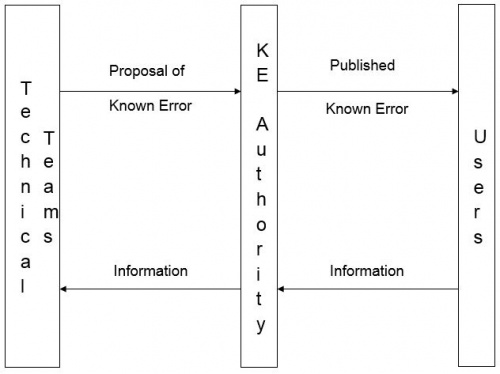Differenze tra le versioni di "Known Error Management"
(→Reporting) |
(→Reporting) (Etichetta: visualeditor) |
||
| Riga 366: | Riga 366: | ||
|} | |} | ||
| − | + | A basic form of reporting is also provided by ''[[Glossary|views]]. [[Glossary|Views]]'' basically allow to list ''[[Glossary|known errors]]'' and their attributes but may also be configured to calculates sums, averages on some of them.'' ''The available ''[[Glossary|views]]'' are illustrated in the dedicated [[Incident Management#Views|section]] of this page. | |
| − | |||
| − | A basic form of reporting is also provided by ''[[Glossary|views]]. '' | ||
== Examples of use == | == Examples of use == | ||
| − | In this section some examples of use of the configured'' [[Glossary| | + | In this section some examples of use of the configured'' [[Glossary|known error management]]'' process are given. |
| − | If you get lost, any time use the '''EXPLORE WORKFLOW''' command of the ''[[Glossary| | + | If you get lost, any time use the '''EXPLORE WORKFLOW''' command of the ''[[Glossary|known errort]]'' management form. This enables to view the status of the ''[[Glossary|workflow]]'' as shown in the figure below. By clicking on a relationship between ''[[Glossary|workflow statuses]]'', ''[[Glossary|roles]]'' and ''[[Glossary|users]]'' enabled to perform it are presented. |
[[File:Explore Workflow IM v1.0.JPG|centre|thumb|848x848px|Explore Workflow window]] | [[File:Explore Workflow IM v1.0.JPG|centre|thumb|848x848px|Explore Workflow window]] | ||
'''<u>NOTE</u>''': the '''EXPLORE WORKFLOW '''command is available only if the ''[[Glossary|ticket]]'' is first saved. | '''<u>NOTE</u>''': the '''EXPLORE WORKFLOW '''command is available only if the ''[[Glossary|ticket]]'' is first saved. | ||
| Riga 379: | Riga 377: | ||
For more information on how to use any workflows, including incident management, please refer to the [[workflow execution guide]]. | For more information on how to use any workflows, including incident management, please refer to the [[workflow execution guide]]. | ||
| − | === Create a new ''[[Glossary| | + | === Create a new ''[[Glossary|known error]] ''as a requester === |
| − | # Login as " | + | # Login as "AppSpecialist" ''[[Glossary|user]]'' |
# Activate the '''''Self Service''''' menu | # Activate the '''''Self Service''''' menu | ||
# Choose a ''[[Glossary|self service topic]]'', ''[[Glossary|self service category]]'' and finally "Service Request" as ''self service request ''(this determines the creation of a new ''[[Glossary|service request]]'') | # Choose a ''[[Glossary|self service topic]]'', ''[[Glossary|self service category]]'' and finally "Service Request" as ''self service request ''(this determines the creation of a new ''[[Glossary|service request]]'') | ||
Versione delle 20:02, 4 mag 2015
The known error management process is supported by a SM workflow cartridge that enables the execution of the process.
Of course the preconfigured process (the workflow cartridge) is just an accelerator and the tuning / completion of the initial configuration will still be required. To this aim, the Workflow Engine guide may be useful.
IMPORTANT NOTE: the configuration below is only one of the possible configuration to deal with the known error management process. The need for a different behaviour of the process may be fulfilled by simple changes of the configuration.
Indice
- 1 Operational model
- 2 Roles
- 3 Process
- 4 Services
- 5 Management information
- 6 Views
- 7 Notifications
- 8 Reporting
- 9 Examples of use
- 9.1 Create a new known error as a requester
- 9.2 Take in charge a service request as service desk member
- 9.3 Resolve a service request as service desk member
- 9.4 Route a service request to a technical team
- 9.5 Take in charge a service request as a technical team member
- 9.6 Close a service request as a final user
Operational model
The preconfigured process has the objective to facilitate and support the management of known errors which provides a workaround to solve one or more incidents. At the core of the process configuration is the following operational model.
The technical teams member generate the known error proposals which are examined by the KE authority who decides if thy are valuable solutions to be published to the users. The criteria usually to be met to accept and publish a known error are usually the following:
- it is the best suitable applicable workaround;
- it is well written, according to the standard format and easy to understand;
- all side effects are identified and described.
However, each organization may define its own criteria.
Roles
For this process, the following organizational roles are defined:
| Organizational role | Description | itmSUITE® role mapping | |||||||||||||||
|---|---|---|---|---|---|---|---|---|---|---|---|---|---|---|---|---|---|
| Requester |
|
There are several technical teams predefined for different domains. The following table shows which users are members of each team and, therefore, requesters.
Additionally, the members of the group "Service Desk" and, specifically, the user "SDSpecialist" and the service managers is enabled to this role. | |||||||||||||||
| KE owner |
|
Any requester may become KE owner. Usually, the group manager assigns him/her. | |||||||||||||||
| KE authority |
|
The group managers of the following groups, "Application Management", "Personal Management", "Network Management", "Server Management" are made part of "KE authority" group. | |||||||||||||||
| User | Searches for a published known error and uses the associated workaround. | All users may play this role. |
Process
As for all workflows, new knonw errors can be created by using the self service portal, accessible by means of Self Service menu.
The following requests which trigger a new instance of the known error management process are configured and available to all organizational roles in the self service portal:
| Self service topic | Self service category | Self service request | Authorized roles |
|---|---|---|---|
| "Applications" | "itmCLOUD" | "Known Error" (open a known error) | Requesters. |
| "Personal Devices" | "Personal Computers" | "Known Error" (open aknown error) | Requesters. |
| "Personal Devices" | "Peripherals" | "Known Error" (open aknown error) | Requesters. |
| "Personal Devices" | "Telephony" | "Known Error" (open aknown error) | Requesters. |
| "Network" | "Networking Management" | "Known Error" (open aknown error) | Requesters. |
| "Technical Services" | "Server Management" | "Known Error" (open aknown error) | Requesters. |
A workflow is configured to support the known error management process. The workflow is characterized by workflow statuses and workflow transitions. The figure below illustrates the process.
The table below explains the meaning of each workflow status.
| Workflow status | Description |
|---|---|
| "Default" | A preliminary status which is displayed when a known error is created. |
| "Known Error Opened" | The known error has been recorded and activities to deal with it started (e.g. defining a workaround). |
| "Known Error Requested" | The known error is ready for KE authority to approve its publication. |
| "Cancelled" | The known error has been cancelled. No more activities are possible. |
| "Known Error Published" | The known error has been published and may be searched by users. This is the only status where it is searchable. |
| "Known Error Rejected" | The KE authority has rejected the publication of the known error. |
| "Known Error Unpublished" | The known error is no longer published and can't be searched by users. |
| "Known Error Closed" | The known error is closed. |
And finally the table below explains the roles authorized to execute the workflow transitions.
| Source status | Destination status | Authorized executors | Comment |
|---|---|---|---|
| "Default" | "Known Error Opened" | Requesters | See the self service portal configuration previously described. |
| "Known Error Opened" | "Known Error Requested" | KE owner | The requester shall notify the KE owner. |
| "Known Error Opened" | "Cancelled" | Requesters or KE owner | Problem management may cause this transition too (see related processes). |
| "Known Error Requested" | "Cancelled" | KE owner | |
| "Known Error Requested" | "Known Error Published" | KE authority | |
| "Known Error Requested" | "Known Error Rejected" | KE authority | |
| "Known Error Rejected" | "Known Error Requested" | KE owner | |
| "Known Error Published" | "Known Error Unpublished" | KE owner or problem management | |
| "Known Error Unpublished" | "Known Error Closed" | KE owner | Problem management may cause this transition too (see related processes). |
Related processes
Several other IT Service Management processes are related to the known error management one. Some basic interfaces are provided. The tab Related Items of the request and, in particular, the sub tab Tickets of it allows to view all the existing between the known error and other processes (managed through tickets).
Incident management
It is possible to create a new known error starting from an incident. The GENERATE KE command in the incident allows to instantiate a known error by copying some incident information and by creating a relationship between the known error and the generated incident.
Problem management
It is possible to create a new known error starting from a problem. The GENERATE KEcommand in the problem allows to instantiate a known error by copying some problem information and by creating a relationship between the known error and the generated problem. However, the closure of the problem also determines some automatic transitions of the known error:
- if initial status is "Cancelled" no transition will be performed;
- if initial status is "Known Error Opened" the final status will be "Cancelled";
- for all other initial statuses, the final transition shall be "Known Error Closed".
Asset management and configuration management
It is possible to relate configuration items to a known error by using the tab Related Items and, in particular, the sub tab Configuration Items. The ASM and/or CMS modules features are made available here (e.g. view of configuration item details, configuration exploration or impact analysis).
Services
Different services are configured for different service requests domain areas as illustrated in the following table.
| Service requests domain areas | Service | Service manager |
|---|---|---|
| Application management | Only one application, and the related service ("itmCLOUD") is configured. | The user "servicemanager" is configured as service manager. |
| Personal devices management | "Personal Device Management". | The user "personalmanager" is configured as service manager. |
| Network management | "Network Management" | The user "netmanager" is configured as service manager. |
| Server management | "Server Management" | The user "servermanager" is configured as service manager. |
Management information
Many management information are available as fields in the service request management configured form. The following table illustrates the intended use of key information and its behaviour. NOTE: information are available (visible) and can be modified according to a specific configuration which is meant to be suitable for the organizational roles involved in the process.
| Information group or tab | Field | Purpose | Comments |
|---|---|---|---|
| General Information | Ticket Op Status | To show the operational status of the known error, see workflow statuses in Process section of this page. | Status changes are performed by means of the Save&Next command. |
| General Information | Request Name | To show the SRCS request invoked. | |
| General Information | Short Description | To provide a short description of the known error. | Always visible, it can be managed according to workflow status and organizational roles. This field is made visible to all the users. |
| General Information | Requester | To identify the name of the requester (who has requested the known error). | A list is presented, influenced by.... TBC |
| General Information | Creation Date | To show the date and time the known error was created. | This information is automatically recorded and cannot be manually changed. See History tab for more detailed tracking information. |
| General Information | Edit Date | To show the date and time the known error was last updated. | This information is automatically recorded and cannot be manually changed. See History tab for more detailed tracking information. |
| General Information | Creation User | To show the user who created the service request. | This information is automatically recorded and cannot be manually changed. See History tab for more detailed tracking information. |
| General Information | Edit User | To show the user who updated the known error last. | This information is automatically recorded and cannot be manually changed. See History tab for more detailed tracking information. |
| General Information | Project/Service | To show the service (or project) to which the known error is related. | This is automatically set at open time and can't be modified. |
| General Information | Ticket Type | To show the type of workflow executed. | This is automatically set at open time and can't be modified. This field is made visible to all the users. |
| General Information | Root Cause | A flag, showing if the known error contains the root cause. | This is automatically set if the Root Cause field is filled. |
| General Information | Workaround | A flag, showing if the known error contains a workaround. | This is automatically set if the Workaround field is filled. |
| Ownership and Groups | Master SG | To define the supervising and first line support team. | The "Service Desk" is automatically set as master solution group at open time and cannot be changed. |
| Ownership and Groups | Solution Group | To define the team to which the known error is assigned for analysis and/or fulfilment. | The four predefined groups ("Application Management", "Personal Management", "Network Management" and "Server Management") are set to be visible. The group is defined by the KE owner and may change during the known error life cycle. |
| Ownership and Groups | Owner | To define the KE owner. | The KE owner is usually set by the KE authority. |
| Ownership and Groups | Ticket Worker | To set the resource who shall work in order to analyse and/or find a workaround. | The Ticket Worker may not be set. He/she is generally a member of the team defined in the Solution Group field. Alternatively, it is possible to assign specific tasks to resources by using the Ticket Activities tab. |
| Ticket Details | Description | To provide a more detailed description of the known error. | An auto tracking field is used enabling to view the user who has updated. |
| Ticket Details | Symptoms | To provide a description of the symptoms of the actual or potential incident(s) or problem(s) related to the known error. | An auto tracking field is used enabling to view the user who has updated. If generated from an incident or a problem, their description is automatically copied here. |
| Ticket Details | Root Cause | To provide a description of the root cause of the actual or potential incident(s) or problem(s) of the known error. | An auto tracking field is used enabling to view the user who has updated. |
| Ticket Details | Workaround | To provide a description of the applicable workaround for the known error. | An auto tracking field is used enabling to view the user who has updated. |
| Ticket Details | Published Workaround | To provide a description of the applicable workaround aimed to be used by the users. | An auto tracking field is used enabling to view the user who has updated. This field is made visible to all the users. |
Fields can be mandatory to save the known errors in some workflow statuses. These fields are highlighted with a red asterisk in the management form.
Views
The following views are made available in the Tickets area of the home page:
| View | Content | Requester | KE owner | KE authority | User |
|---|---|---|---|---|---|
| Known Errors Opened | Known errors in status "Known Error Opened". | X | X | ||
| Known Errors Requested | Known errors in status "Known Error Requested". | X | |||
| Known Errors Rejected | Known errors in status "Known Error Rejected". | X | |||
| Known Errors Unpublished | Known errors in status "Known Error Unpublished". | X | |||
| Known Errors Published | Known errors in status "Known Error Published". | X |
Additionally, the following views are made available in the Service Request menu for all the organizational roles:
| View | Content |
|---|---|
| Known errors active | Known errors in all the statuses but "Cancelled" and "Known Error Closed". |
| Known errors published | Known errors in status "Known Error Published" |
| Requests closed | Known errors in status "Known Error Closed" |
| Requests cancelled | Known errors in status "Known Error Cancelled" |
Notifications
The following notifications are configured:
| Trigger | Recipients | Purpose |
|---|---|---|
| A known error is opened | KE authority | Alert that there is a new known error to manage and a KE owner to set. |
| A known error is ready to be published (in status "Known Error Requested") | KE authority | Alert that there is a request to publish a known error. |
| A known error publication request is successful | KE owner, requester | Alert that the known error is published. |
| A known error publication request is rejected | KE owner, requester | Alert that the publication request was rejected. |
| A known error is cancelled | Requester | Alert that the known error was cancelled. |
Reporting
A set of standard reports are made available for the knowledge management process. It is not required to have the REP module to use them, however the module is required if new or changed reports are needed. The available reports are placed under Service Request/Reporting menu.
The following table lists the reports available by default and their visibility:
| Report name | Content | Access |
|---|---|---|
| Known errors per service - volume | A pie containing the split of knonw errors per service. | Service desk, KE authority. |
| Known errors per service - trend | An histogram showing the known errors volumes per service monthly trend. | Service desk, KE authority. |
| Known errors per service/status - volume | An histogram showing the known errors volume per service and status. | Service desk and technical team members. |
A basic form of reporting is also provided by views. Views basically allow to list known errors and their attributes but may also be configured to calculates sums, averages on some of them. The available views are illustrated in the dedicated section of this page.
Examples of use
In this section some examples of use of the configured known error management process are given.
If you get lost, any time use the EXPLORE WORKFLOW command of the known errort management form. This enables to view the status of the workflow as shown in the figure below. By clicking on a relationship between workflow statuses, roles and users enabled to perform it are presented.
NOTE: the EXPLORE WORKFLOW command is available only if the ticket is first saved.
For more information on how to use any workflows, including incident management, please refer to the workflow execution guide.
Create a new known error as a requester
- Login as "AppSpecialist" user
- Activate the Self Service menu
- Choose a self service topic, self service category and finally "Service Request" as self service request (this determines the creation of a new service request)
- Fill the service request form, at least with mandatory form and save with the SAVE command
You have now saved the service request, take note of the ticket number for further reference or use.
Take in charge a service request as service desk member
- Login as "sdspecialist" (therefore a service desk member)
- Open the the desired service request; you can do it quickly either by
- Access the views in the Tickets window of the home page and pick a service request among those listed in workflow status "Opened"
- Access the Service Request/Requests active menu and pick a service request in workflow status "Opened" among those listed
- Insert the reference number of a sedrvice request in workflow status "Opened" in Quick Search, after selecting the search context "Ticket"
- Take in charge the service request by
- Pressing the SAVE & NEXT command
- Choose the "1. Take In Charge" workflow transition
- Fill the service request form and save with the SAVE command
The incident is now in workflow status "In Charge".
Resolve a service request as service desk member
- Login as "sdspecialist" (therefore a service desk member)
- Open the the desired service request; you can do it quickly either by
- Access the views in the Tickets window of the home page and pick a service request among those listed in workflow status "In Charge"
- Access the Service Request/Requests active menu and pick a service requestt in workflow status "In Charge" among those listed
- Insert the reference number of a service request in workflow status"In Charge" in Quick Search, after selecting the search context "Ticket"
- Update service request information (at least fill mandatory fields for resolution, Analysis and Solution)
- Set the incident in "Resolved" workflow status
- Press the SAVE & NEXT command
- Choose the "1. Resolve" workflow transition and press the APPLY & SAVE command
The incident is now in workflow status"Resolved".
Route a service request to a technical team
- Login as "sdspecialist" (therefore as a service desk member)
- Open the the desired service request; you can do it quickly either by
- Access the views in the Tickets window of the home page and pick a service request among those listed in workflow status"In Charge"
- Access the Service Request/Requests active menu and pick a service request among those listed in workflow status "In Charge"
- Insert the reference number of a service request in workflow status "In Charge" in Quick Search, after selecting the search context "Ticket"
- Update Solution Group field with the technical team you want to assign
- Save with the SAVE command
At step 3, you might also want to set a specific member among those of the select technical team by defining the Ticket Worker.
Take in charge a service request as a technical team member
- Login as a technical team member (for available logins, refer to the Role section of this page)
- Open the the desired service request; you can do it quickly either by
- Access the views in the Tickets window of the home page and pick a service request among those listed in workflow status "In Charge"
- Access the Service Request/Requests active menu and pick an incident among those listed in workflow status "In Charge"
- Insert the reference number of a service request in workflow status "In charge" in Quick Search, after selecting the search context "Ticket"
- Press SET ME AS TICKET WORKER command
- Press SAVE command
Close a service request as a final user
- Login as "finaluser"
- Open the the desired service request; you can do it quickly either by
- Access the "Requests resolved" view in the Tickets window of the home page and pick a service request among those listed
- Insert the reference number of a service request in workflow status"Resolved" in Quick Search, after selecting the search context "Ticket"
- Close the service request by
- Pressing the SAVE & NEXT command
- Choose the "1. Close" workflow transition
The incident is now in workflow status "Closed".