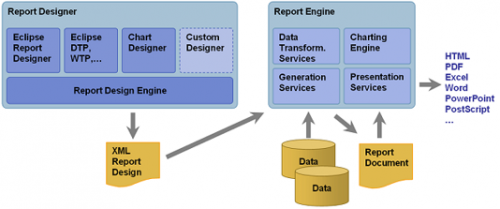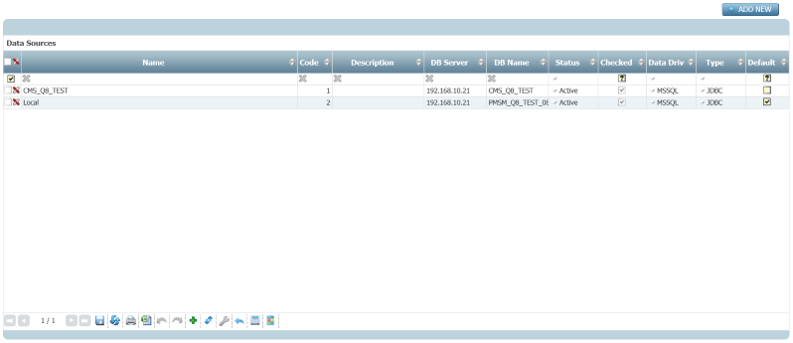REP - Reporting
REP is an optional itmSUITE® module that defines functionality to manage and excute reports created by Eclipse BIRT Designer tool.
It allows to load one or more report templates (BIRT.rptdesign file) and to create and to execute report instances through the BIRT Viewer integrated on itmSUITE®.
BIRT Architecture
BIRT (Business Intelligence Reporting Tool)is an open source tool installed as Eclipse IDE plug-in for report developing. It has origin from collaboration between Actuate (along with IBM) and Eclipse.org open source community.
BIRT is a Java based tool that allows to extract data from many data source types for report generation in several output format (pdf, xlsx, docx, etc.).
BIRT architecture includes two main components:
- Report Designer: a UI component to create report template (.rptdesign file)
- Report Engine: runtime component for report rendering
The Design Engine generates a .rptdesign file(in XML format) structured according to configurations applied by user (by BIRT Designer) and the Report Engine, through BIRT Viewer, parses it and renders it as report in html (or other formats).
BIRT Report on itmSUITE®
In itmSUITE®, the steps required to upload and execute BIRT report previously created through the BIRT Designer are following:
- Data source configuration
- Load report template (.rptdesign file)
- Create a report instance
- Add report on menu and execute it
Data Source Configuration
In itmSUITE®, BIRT report data can be extracted only from data sources connected to database. Data Source settings are accessible on the General > Company > Report Engine > Data Source menu.
Data source creation steps:
- Click on Add New button
- Fill following fields (* mandatory):
| Field Name | Description | Example Value |
|---|---|---|
| Name* | Logic data source item name | "Sample DB" |
| Description | Data source item description | "Sample data source" |
| Company* | Company to which data source item is assigned | "Sample Company" |
| Status* | Configurable Active/Inactive statuses | "Active" |
| Type* | Driver type used to connect to data source | "JDBC" |
| Data Driver* | Driver used to connect to data source | "MSSQL" |
| DB Server* | URL (or IP) of data source server | "192.168.10.5" |
| Port* | Connection data source port | "1433" |
| DB Name* | Database name to which data source item refers | "PMSM_SAMPLE_DB" |
| Username* | Username used to connect to database | - |
| Password* | Password used to connect to database | - |
- Click on Check And Save button to check database connection and to save data source settings