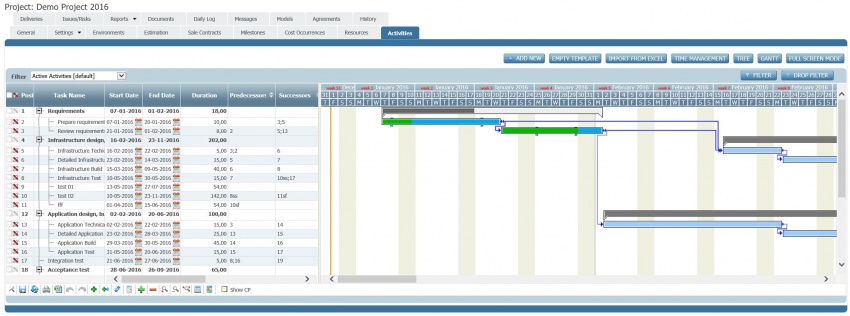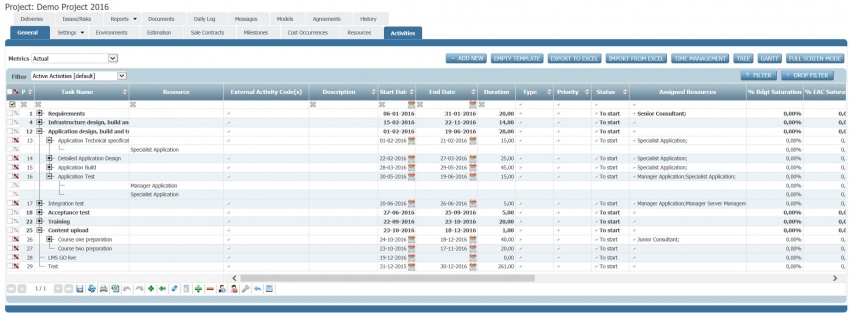Differenze tra le versioni di "Project configuration steps - Activity plan"
(→Tree view of the project activities) (Etichetta: visualeditor) |
|||
| Riga 87: | Riga 87: | ||
=== Tree view of the project activities === | === Tree view of the project activities === | ||
This view is appropriate to manage the work breakdown structure of the ''[[Glossary|project activities]]''. It works in ''[[Glossary|grid mode]] ''and it allows to manage many information about ''[[Glossary|project activities]] ''in the grid.[[File:Project activities tree view.JPG|none|thumb|850x850px|Project activities tree view.]] | This view is appropriate to manage the work breakdown structure of the ''[[Glossary|project activities]]''. It works in ''[[Glossary|grid mode]] ''and it allows to manage many information about ''[[Glossary|project activities]] ''in the grid.[[File:Project activities tree view.JPG|none|thumb|850x850px|Project activities tree view.]] | ||
| + | |||
| + | Many actions, including saving data, can be done using the ''[[glossary|grid mode]]'' commands. See the [[Grid mode|dedicated section]] for more information. | ||
| + | |||
| + | Additional actions can be done by using the command button on the screen as described below. | ||
| + | |||
| + | {| class="wikitable" | ||
| + | ! Command !! Action | ||
| + | |||
| + | |- | ||
| + | |'''ADD NEW''' ||Allows to add a new [[glossary|''project activity'']] with the detailed project activity editing form. Quick adding of a ''[[glossary|project activity]]'' is also possible in ''[[glossary|grid mode]]''. | ||
| + | |||
| + | |- | ||
| + | |'''EMPTY TEMPLATE''' ||Allow to download a predefined and empty spreadsheet file, in excel format, which can be used to add and upload project activities | ||
| + | |||
| + | |- | ||
| + | |'''IMPORT EXCEL''' ||It allows to choose an excel file (previously saved, e.g. with the '''EMPTY TEMPLATE''' command) and upload its content, thus updating or adding ''[[glossary|project activities]]''. The system checks the correct format of data and tries the reconciliation with existing data. It prompts for decisions accordingly. | ||
| + | |||
| + | |- | ||
| + | |'''TREE''' ||This aommand llows to pass to ''[[glossary|project activities]]'' tree view. | ||
| + | |||
| + | |- | ||
| + | |'''GANTT''' ||This command allows to pass to the ''[[glossary|project activities]]'' gantt view. | ||
| + | |||
| + | |- | ||
| + | |'''FULL SCREEN MODE''' ||It allows to edit ''[[glossary|project activities]]'' (current view) full screen. A new browser card is opened. | ||
| + | |||
| + | |- | ||
| + | |'''FILTER''' ||It allows to filter ''[[glossary|project activities]]''. For more information about filter management, please have a look to the [[Filters management|dedicated section]]. | ||
| + | |||
| + | |- | ||
| + | |'''DROP FILTER''' ||This command allows to remove any filter applied to the ''[[glossary|project activities]]'' list. | ||
| + | |||
| + | |} | ||
| + | |||
| + | Finally, see the dedicated [[#Project activities information|Project activities information]] paragraph for more details on how to edit tree view grid contents. | ||
== Project activities information == | == Project activities information == | ||
Versione delle 11:00, 18 feb 2016
A plan of the activities of the project can be created and managed in the Activities tab.
Indice
Gantt and tree view of the project activities
Activities can be managed in two different modes (or views). The gantt view is activated automatically when entering the Activities tab. It shows the tree of project activities (work breakdown structure) with their information and a gantt chart of them.
The gantt view is particularly suitable to manage the scheduling of project activities while the tree view is preferable to manage the work breakdown structure of them. It is possible to switch and from a view to the other with the TREE and GANTT commands.
Gantt view of the project activities
This view is appropriate to manage the scheduling of project activities. It works in grid mode and allows to manage many information about project activities in the grid. Additionally it shows the gantt chart of the project activities on the right side.
See the project activities information section for further details on available data and on how to manage them in grid.
The gantt chart is not a read only tool but it also allows to manage information. Here is a list of actions which is possible to perform on the gantt chart elements with the mouse.
| Action | How to | ||||||||||
|---|---|---|---|---|---|---|---|---|---|---|---|
| Move a project activities right and left | Just pass over the project activity with your mouse and click the left mouse button. Now drag right or left. The system prompts for needed decisions if the project activity is linked to others (successors or predecessors). | ||||||||||
| Move project activities start right and left | Just pass over the left side of the project activity with your mouse until a double sided arrow appears. Now click the left mouse button and drag right or left the project activity start border. The system prompts for needed decisions if the project activity is linked to others (successors or predecessors). | ||||||||||
| Move project activities end right and left | Just pass over the right side of the project activity with your mouse until a double sided arrow appears. Now click the left mouse button and drag right or left the project activity end border. The system prompts for needed decisions if the project activity is linked to others (successors or predecessors). | ||||||||||
| Create links between two project activities | In order to create a link (predecessor - successor) between two project activities, pass over the project activity with your use, click the left mouse button and to the target project activity (successor). Release when the target project activity is highlighted. A predecessor - successor relationship is created or the system prompts if decisions are needed (in order to manage constraints). The relationship may be of one of the following types: "end-start (fs)", "end-end (ff)", "start-start (ss)", "start-end (sf)". This depends on the position of the mouse on the start and end project activities when the mouse is clicked and released.
| ||||||||||
| Zoom gantt timescale | By positioning the mouse on the gantt timescale, it is possible to zoom in (larger timescale) with the left mouse button or zoom out (smaller timescale) with the right mouse button. |
Many actions, including saving data, can be done using the grid mode commands. See the dedicated section for more information.
Additional actions can be done by using the command button on the screen as described below.
| Command | Action |
|---|---|
| ADD NEW | Allows to add a new project activity with the detailed project activity editing form. Quick adding of a project activity is also possible in grid mode. |
| EMPTY TEMPLATE | Allow to download a predefined and empty spreadsheet file, in excel format, which can be used to add and upload project activities |
| IMPORT EXCEL | It allows to choose an excel file (previously saved, e.g. with the EMPTY TEMPLATE command) and upload its content, thus updating or adding project activities. The system checks the correct format of data and tries the reconciliation with existing data. It prompts for decisions accordingly. |
| TREE | This aommand llows to pass to project activities tree view. |
| GANTT | This command allows to pass to the project activities gantt view. |
| FULL SCREEN MODE | It allows to edit project activities (current view) full screen. A new browser card is opened. |
| FILTER | It allows to filter project activities. For more information about filter management, please have a look to the dedicated section. |
| DROP FILTER | This command allows to remove any filter applied to the project activities list. |
Finally, see the dedicated Project activities information paragraph for more details on how to edit tree view grid contents.
Tree view of the project activities
This view is appropriate to manage the work breakdown structure of the project activities. It works in grid mode and it allows to manage many information about project activities in the grid.
Many actions, including saving data, can be done using the grid mode commands. See the dedicated section for more information.
Additional actions can be done by using the command button on the screen as described below.
| Command | Action |
|---|---|
| ADD NEW | Allows to add a new project activity with the detailed project activity editing form. Quick adding of a project activity is also possible in grid mode. |
| EMPTY TEMPLATE | Allow to download a predefined and empty spreadsheet file, in excel format, which can be used to add and upload project activities |
| IMPORT EXCEL | It allows to choose an excel file (previously saved, e.g. with the EMPTY TEMPLATE command) and upload its content, thus updating or adding project activities. The system checks the correct format of data and tries the reconciliation with existing data. It prompts for decisions accordingly. |
| TREE | This aommand llows to pass to project activities tree view. |
| GANTT | This command allows to pass to the project activities gantt view. |
| FULL SCREEN MODE | It allows to edit project activities (current view) full screen. A new browser card is opened. |
| FILTER | It allows to filter project activities. For more information about filter management, please have a look to the dedicated section. |
| DROP FILTER | This command allows to remove any filter applied to the project activities list. |
Finally, see the dedicated Project activities information paragraph for more details on how to edit tree view grid contents.